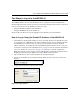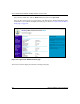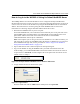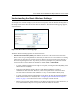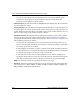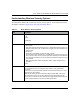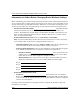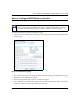User's Manual
Table Of Contents
- Trademarks
- Statement of Conditions
- Federal Communications Commission (FCC) Compliance Notice: Radio Frequency Notice
- Canadian Department of Communications Compliance Statement
- CE Declaration of Conformity
- Contents
- Chapter 1 About This Manual
- Chapter 2 Introduction
- Chapter 3 Basic Installation and Configuration
- Observing Placement and Range Guidelines
- Default Factory Settings
- Understanding WG602 v2 Wireless Security Options
- Installing the 54 Mbps Wireless Access Point WG602 v2
- Two Ways to Log In to the WG602 v2
- Using the Basic IP Settings Options
- Understanding the Basic Wireless Settings
- Understanding Wireless Security Options
- How to Configure WEP Wireless Security
- How to Configure WPA-PSK Wireless Security
- How to Restrict Wireless Access by MAC Address
- Chapter 4 Management
- Chapter 5 Advanced Configuration
- Chapter 6 Troubleshooting
- Troubleshooting
- No lights are lit on the access point.
- The Ethernet LAN light is not lit.
- The Wireless LAN activity light is not lit.
- I cannot configure the wireless access point from a browser.
- I cannot access the Internet or the LAN with a wireless capable computer.
- When I enter a URL or IP address I get a timeout error.
- Using the Reset Button to Restore Factory Default Settings
- Troubleshooting
- Appendix A Specifications
- Appendix B Wireless Networking Basics
- Appendix C Network, Routing, Firewall, and Cabling Basics
- Appendix D Preparing Your PCs for Network Access
- Glossary
- Index
User’s Guide for the WG602 54 Mbps Wireless Access Point
Basic Installation and Configuration 3-14
Understanding Wireless Security Options
The table below identifies the various basic wireless security options. A full explanation of these
standards is available in Appendix B, “Wireless Networking Basics”.
Table 3-1. Basic Wireless Security Options
Field Description
Off
No wireless security.
•Off
•WEP
• WPA-PSK
WEP WEP offers the following options:
• Open System
With Open Network Authentication and 64- or 128-bit WEP Data Encryption, the
WG602 v2 does perform 64- or 128-bit data encryption but does not perform any
authentication.
• Shared Key
Shared Key authentication encrypts the SSID and data.
Choose the Encryption Strength (64- or 128-bit data encryption). Manually enter
the key values or enter a word or group of printable characters in the Passphrase
box. Manually entered keys are case sensitive but passphrase characters are not
case sensitive.
Note: Not all wireless adapter configuration utilities support passphrase key
generation.
•Auto
WPA-PSK WPA-Pre-shared Key does perform authentication, uses 128-bit data encryption
and dynamically changes the encryption keys making it nearly impossible to
circumvent.
Enter a word or group of printable characters in the Password Phrase box. These
characters are case sensitive.
Note: Not all wireless adapter configuration utilities support WPA. Furthermore,
client software is required on the client. Windows XP and Windows 2000 with
service pack 3 do include the client software that supports WPA. Nevertheless, the
wireless adapter hardware and driver must also support WPA.