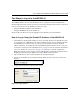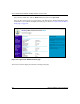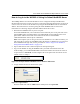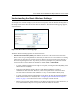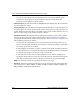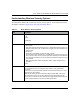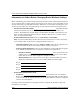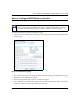User's Manual
Table Of Contents
- Trademarks
- Statement of Conditions
- Federal Communications Commission (FCC) Compliance Notice: Radio Frequency Notice
- Canadian Department of Communications Compliance Statement
- CE Declaration of Conformity
- Contents
- Chapter 1 About This Manual
- Chapter 2 Introduction
- Chapter 3 Basic Installation and Configuration
- Observing Placement and Range Guidelines
- Default Factory Settings
- Understanding WG602 v2 Wireless Security Options
- Installing the 54 Mbps Wireless Access Point WG602 v2
- Two Ways to Log In to the WG602 v2
- Using the Basic IP Settings Options
- Understanding the Basic Wireless Settings
- Understanding Wireless Security Options
- How to Configure WEP Wireless Security
- How to Configure WPA-PSK Wireless Security
- How to Restrict Wireless Access by MAC Address
- Chapter 4 Management
- Chapter 5 Advanced Configuration
- Chapter 6 Troubleshooting
- Troubleshooting
- No lights are lit on the access point.
- The Ethernet LAN light is not lit.
- The Wireless LAN activity light is not lit.
- I cannot configure the wireless access point from a browser.
- I cannot access the Internet or the LAN with a wireless capable computer.
- When I enter a URL or IP address I get a timeout error.
- Using the Reset Button to Restore Factory Default Settings
- Troubleshooting
- Appendix A Specifications
- Appendix B Wireless Networking Basics
- Appendix C Network, Routing, Firewall, and Cabling Basics
- Appendix D Preparing Your PCs for Network Access
- Glossary
- Index
User’s Guide for the WG602 54 Mbps Wireless Access Point
3-13 Basic Installation and Configuration
– As wireless stations physically move through the area covered by an ESS, they will
automatically change to the access point which has the least interference or best
performance. This capability is called roaming.
• SSID Broadcast. The default is Enable. If SSID Broadcast is disabled, only devices that have
the correct SSID can connect.
• Country/Region. This field identifies the region where the WG602 v2 can be used. It may not
be legal to operate the wireless features of the wireless access point in a region other than one
of those identified in this field. There is no default country region, and the channel is set to 11.
Unless a region is selected, the channel cannot be changed.
• Channel/Frequency. This field identifies which operating frequency will be used. It should
not be necessary to change the wireless channel unless you notice interference problems or
setting up the WG602 v2 near another access point. See “Wireless Channels” on page B-2 for
more information on wireless channels.
– Access points use a fixed channel. You can select the channel used. This allows you to
choose a channel which provides the least interference and best performance. In the USA
and Canada, 11 channels are available.
– If using multiple access points, it is better if adjacent access points use different channels
to reduce interference. The recommended channel spacing between adjacent access points
is 5 channels (for example, use channels 1 and 6, or 6 and 11).
– In “Infrastructure” mode, wireless stations normally scan all channels, looking for an
access point. If more than one access point can be used, the one with the strongest signal is
used. This can only happen when the various access points are using the same SSID.
• Mode. The default is g and b. You can change the mode to g or b only.
•Data Rate. Shows the available transmit data rate of the wireless network. The possible data
rates supported are: 1 Mbps, 2 Mbps, 5.5 Mbps, 11 Mbps, 12 Mbps, 24 Mbps, 36 Mbps, 48
Mbps, 54 Mbps, and Best.The default is Best.