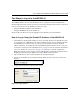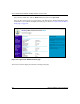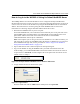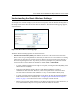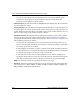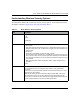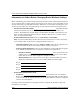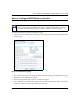User's Manual
Table Of Contents
- Trademarks
- Statement of Conditions
- Federal Communications Commission (FCC) Compliance Notice: Radio Frequency Notice
- Canadian Department of Communications Compliance Statement
- CE Declaration of Conformity
- Contents
- Chapter 1 About This Manual
- Chapter 2 Introduction
- Chapter 3 Basic Installation and Configuration
- Observing Placement and Range Guidelines
- Default Factory Settings
- Understanding WG602 v2 Wireless Security Options
- Installing the 54 Mbps Wireless Access Point WG602 v2
- Two Ways to Log In to the WG602 v2
- Using the Basic IP Settings Options
- Understanding the Basic Wireless Settings
- Understanding Wireless Security Options
- How to Configure WEP Wireless Security
- How to Configure WPA-PSK Wireless Security
- How to Restrict Wireless Access by MAC Address
- Chapter 4 Management
- Chapter 5 Advanced Configuration
- Chapter 6 Troubleshooting
- Troubleshooting
- No lights are lit on the access point.
- The Ethernet LAN light is not lit.
- The Wireless LAN activity light is not lit.
- I cannot configure the wireless access point from a browser.
- I cannot access the Internet or the LAN with a wireless capable computer.
- When I enter a URL or IP address I get a timeout error.
- Using the Reset Button to Restore Factory Default Settings
- Troubleshooting
- Appendix A Specifications
- Appendix B Wireless Networking Basics
- Appendix C Network, Routing, Firewall, and Cabling Basics
- Appendix D Preparing Your PCs for Network Access
- Glossary
- Index
User’s Guide for the WG602 54 Mbps Wireless Access Point
Basic Installation and Configuration 3-10
How to Log In to the WG602 v2 Using Its Default NetBIOS Name
The 54 Mbps Wireless Access Point WG602 v2 can be configured remotely from Microsoft
Internet Explorer browser version 5.0 or above, or Netscape Navigator Web browser version 4.78
or above. You can connect to the WG602 v2 by using its default NetBIOS name or its default IP
address. The instructions for connecting using the default NetBIOS name are below. The
instructions for connecting using the default IP address follow this section.
1. Determine the NetBIOS name of your access point.
To find the NetBIOS name, refer to the labels on the bottom of your access point. The access
point NetBIOS name is formed from the word “NETGEAR” and last 6 digits of the access
point’s MAC address on the label on the bottom of the unit. It is formatted like
“NETGEAR123456” with no spaces or delimiters.
Note: If the computer you are using to connect to the WG602 v2 is on a different subnet, you
will not be able to connect via its NetBIOS name unless there is a WINS server on your LAN.
If the NetBIOS name login fails, use the procedure for “How to Log In to the WG602 v2
Using Its Default NetBIOS Name” on page 3-10.
2. Open a Web browser such as Internet Explorer or Netscape Navigator.
3. Log in to the WG602 v2 using the NetBIOS name you found on the bottom of the unit.
In this example, you see NETGEAR123456 in the browser address or location box. There is
no space between “NETGEAR” and the 6 digits of the access point name.You do not need to
include “www” or “http://.”
Figure 3-6: Example WG602 v2 NetBIOS name in browser address bar
4.
A login window like the one shown below opens:
Figure 3-7: Login window
Enter the default user name of admin and the default password of password.