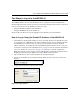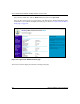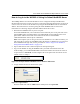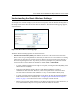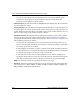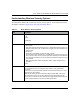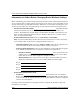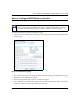User's Manual
Table Of Contents
- Trademarks
- Statement of Conditions
- Federal Communications Commission (FCC) Compliance Notice: Radio Frequency Notice
- Canadian Department of Communications Compliance Statement
- CE Declaration of Conformity
- Contents
- Chapter 1 About This Manual
- Chapter 2 Introduction
- Chapter 3 Basic Installation and Configuration
- Observing Placement and Range Guidelines
- Default Factory Settings
- Understanding WG602 v2 Wireless Security Options
- Installing the 54 Mbps Wireless Access Point WG602 v2
- Two Ways to Log In to the WG602 v2
- Using the Basic IP Settings Options
- Understanding the Basic Wireless Settings
- Understanding Wireless Security Options
- How to Configure WEP Wireless Security
- How to Configure WPA-PSK Wireless Security
- How to Restrict Wireless Access by MAC Address
- Chapter 4 Management
- Chapter 5 Advanced Configuration
- Chapter 6 Troubleshooting
- Troubleshooting
- No lights are lit on the access point.
- The Ethernet LAN light is not lit.
- The Wireless LAN activity light is not lit.
- I cannot configure the wireless access point from a browser.
- I cannot access the Internet or the LAN with a wireless capable computer.
- When I enter a URL or IP address I get a timeout error.
- Using the Reset Button to Restore Factory Default Settings
- Troubleshooting
- Appendix A Specifications
- Appendix B Wireless Networking Basics
- Appendix C Network, Routing, Firewall, and Cabling Basics
- Appendix D Preparing Your PCs for Network Access
- Glossary
- Index
User’s Guide for the WG602 54 Mbps Wireless Access Point
Basic Installation and Configuration 3-8
Two Ways to Log In to the WG602 v2
The 54 Mbps Wireless Access Point WG602 v2 can be configured remotely from Microsoft
Internet Explorer browser version 5.0 or above, or Netscape Navigator Web browser version 4.78
or above. You can log in to the WG602 v2 in these two ways:
• Using the Default IP Address of the WG602 v2.
• Using the NetBIOS name of the WG602 v2.
The procedures for these two ways of logging in to the WG602 v2 are presented here.
How to Log in Using the Default IP Address of the WG602 v2
1. 192.168.0.227 is the default IP address of your access point. However, the WG602 v2 is also
set, by default, to be a DHCP client. So, if the WG602 v2 has not yet been installed, and there
is no DHCP server on the network, you can log in to the WG602 v2 using its default IP
address. Otherwise, you should use either the NetBIOS login described in “How to Log In to
the WG602 v2 Using Its Default NetBIOS Name” on page 3-10 or the procedure described in
“Set up the WG602 v2 Access Point” on page 3-5” which uses a static IP configuration.
Note: The computer you are using to connect to the WG602 v2 should be configured with an
IP address that starts with 192.168.0.x and a Subnet Mask of 255.255.255.0.
2. Open a Web browser such as Internet Explorer or Netscape Navigator.
3. Connect to the WG602 v2 by entering its default address of http://192.168.0.227 into your
browser.
4. A login window like the one shown below opens:
Figure 3-4: Login window