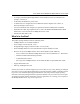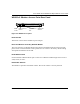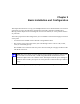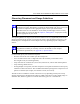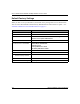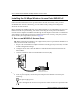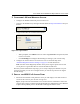User's Manual
Table Of Contents
- Trademarks
- Statement of Conditions
- Federal Communications Commission (FCC) Compliance Notice: Radio Frequency Notice
- Canadian Department of Communications Compliance Statement
- CE Declaration of Conformity
- Contents
- Chapter 1 About This Manual
- Chapter 2 Introduction
- Chapter 3 Basic Installation and Configuration
- Observing Placement and Range Guidelines
- Default Factory Settings
- Understanding WG602 v2 Wireless Security Options
- Installing the 54 Mbps Wireless Access Point WG602 v2
- Two Ways to Log In to the WG602 v2
- Using the Basic IP Settings Options
- Understanding the Basic Wireless Settings
- Understanding Wireless Security Options
- How to Configure WEP Wireless Security
- How to Configure WPA-PSK Wireless Security
- How to Restrict Wireless Access by MAC Address
- Chapter 4 Management
- Chapter 5 Advanced Configuration
- Chapter 6 Troubleshooting
- Troubleshooting
- No lights are lit on the access point.
- The Ethernet LAN light is not lit.
- The Wireless LAN activity light is not lit.
- I cannot configure the wireless access point from a browser.
- I cannot access the Internet or the LAN with a wireless capable computer.
- When I enter a URL or IP address I get a timeout error.
- Using the Reset Button to Restore Factory Default Settings
- Troubleshooting
- Appendix A Specifications
- Appendix B Wireless Networking Basics
- Appendix C Network, Routing, Firewall, and Cabling Basics
- Appendix D Preparing Your PCs for Network Access
- Glossary
- Index
User’s Guide for the WG602 54 Mbps Wireless Access Point
3-5 Basic Installation and Configuration
Installing the 54 Mbps Wireless Access Point WG602 v2
Follow the instructions below to set up and test basic wireless connectivity. Once you have
established basic wireless connectivity, you can enable security settings and configure the
advanced wireless functions.
Before installing the 54 Mbps Wireless Access Point WG602 v2, you should make sure that your
Ethernet network is up and working. You will be connecting the access point to the Ethernet
network so that computers with 802.11b or 802.11g wireless adapters will be able to communicate
with computers on the Ethernet network. In order for this to work correctly, verify that you have
met all of the system requirements, shown on page 2-4.
1SET UP THE WG602 V2 ACCESS POINT
Tip: Before mounting the WG602 v2 in a high location, first set up and test the WG602 v2 to
verify wireless network connectivity.
a. Prepare a PC with an Ethernet adapter. If this PC is already part of your network, record its
TCP/IP configuration settings.
b. Configure the PC with a static IP address of 192.168.0.210 and 255.255.255.0 for the
Subnet Mask.
c. Connect an Ethernet cable from the WG602 v2 to the PC (A).
Figure 3-2: Set up the WG602 v2
d.
Turn on your computer, connect the power adapter to the WG602 v2 and verify the
following:
The power light goes on.
The LAN light of the wireless access point is lit when connected to a powered on PC.
WG602 54 Mbps
Wireless Access Point
ETHERN ET
A