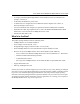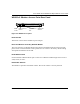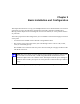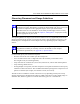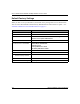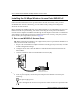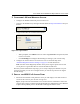User's Manual
Table Of Contents
- Trademarks
- Statement of Conditions
- Federal Communications Commission (FCC) Compliance Notice: Radio Frequency Notice
- Canadian Department of Communications Compliance Statement
- CE Declaration of Conformity
- Contents
- Chapter 1 About This Manual
- Chapter 2 Introduction
- Chapter 3 Basic Installation and Configuration
- Observing Placement and Range Guidelines
- Default Factory Settings
- Understanding WG602 v2 Wireless Security Options
- Installing the 54 Mbps Wireless Access Point WG602 v2
- Two Ways to Log In to the WG602 v2
- Using the Basic IP Settings Options
- Understanding the Basic Wireless Settings
- Understanding Wireless Security Options
- How to Configure WEP Wireless Security
- How to Configure WPA-PSK Wireless Security
- How to Restrict Wireless Access by MAC Address
- Chapter 4 Management
- Chapter 5 Advanced Configuration
- Chapter 6 Troubleshooting
- Troubleshooting
- No lights are lit on the access point.
- The Ethernet LAN light is not lit.
- The Wireless LAN activity light is not lit.
- I cannot configure the wireless access point from a browser.
- I cannot access the Internet or the LAN with a wireless capable computer.
- When I enter a URL or IP address I get a timeout error.
- Using the Reset Button to Restore Factory Default Settings
- Troubleshooting
- Appendix A Specifications
- Appendix B Wireless Networking Basics
- Appendix C Network, Routing, Firewall, and Cabling Basics
- Appendix D Preparing Your PCs for Network Access
- Glossary
- Index
User’s Guide for the WG602 54 Mbps Wireless Access Point
2-6 Introduction
Hardware Description
The 54 Mbps Wireless Access Point WG602 v2 front and rear hardware functions are described
below.
WG602 v2 Wireless Access Point Front Panel
The WG602 v2 Access Point provides three status LEDs.
Figure 2-1: WG602 v2 front panel
The following table explains the LED indicators:
LED DESCRIPTION
Power
Off
On
Power Indicator
No power. If this LED does not come on with the power adapter and cord correctly
installed, see Chapter 4, Troubleshooting.
Power is on.
Blink Indicates self test, loading software, or system fault (if continues).
Note: This LED may blink for a minute before going on steady.
Ethernet Ethernet LAN Link Activity Indicator
Off
Green On
Indicates no Ethernet link detected.
100 Mbps Fast Ethernet link detected, no activity.
Green Blink Indicates data traffic on the 100Mbps Ethernet LAN.
Amber 0n 10 Mbps Ethernet link detected, no activity.
Amber Blink Indicates data traffic on the 10Mbps Ethernet LAN.
Wireless Wireless LAN Link Activity Indicator
Off
Green On
Indicates no Ethernet link detected.
Wireless link enabled, no activity.
Green Blink Wireless link activity.
Power
Ethernet Wireless