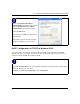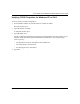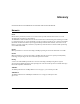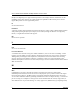User's Manual
Table Of Contents
- Trademarks
- Statement of Conditions
- Federal Communications Commission (FCC) Compliance Notice: Radio Frequency Notice
- Canadian Department of Communications Compliance Statement
- CE Declaration of Conformity
- Contents
- Chapter 1 About This Manual
- Chapter 2 Introduction
- Chapter 3 Basic Installation and Configuration
- Observing Placement and Range Guidelines
- Default Factory Settings
- Understanding WG602 v2 Wireless Security Options
- Installing the 54 Mbps Wireless Access Point WG602 v2
- Two Ways to Log In to the WG602 v2
- Using the Basic IP Settings Options
- Understanding the Basic Wireless Settings
- Understanding Wireless Security Options
- How to Configure WEP Wireless Security
- How to Configure WPA-PSK Wireless Security
- How to Restrict Wireless Access by MAC Address
- Chapter 4 Management
- Chapter 5 Advanced Configuration
- Chapter 6 Troubleshooting
- Troubleshooting
- No lights are lit on the access point.
- The Ethernet LAN light is not lit.
- The Wireless LAN activity light is not lit.
- I cannot configure the wireless access point from a browser.
- I cannot access the Internet or the LAN with a wireless capable computer.
- When I enter a URL or IP address I get a timeout error.
- Using the Reset Button to Restore Factory Default Settings
- Troubleshooting
- Appendix A Specifications
- Appendix B Wireless Networking Basics
- Appendix C Network, Routing, Firewall, and Cabling Basics
- Appendix D Preparing Your PCs for Network Access
- Glossary
- Index
User’s Guide for the WG602 54 Mbps Wireless Access Point
D-10 Preparing Your PCs for Network Access
The Local Area Connection Properties
dialog box appears. Verify that you have
the correct Ethernet card selected in the
Connect using: box and that the following
two items are displayed and selected in the
box of “Components checked are used by
this connection:”
• Client for Microsoft Networks and
• Internet Protocol (TCP/IP)
Click OK.
With Internet Protocol (TCP/IP) selected,
click Properties to open the Internet
Protocol (TCP/IP) Properties dialogue
box. Verify that
• Obtain an IP address
automatically is selected.
• Obtain DNS server address
automatically is selected.
Click OK to return to Local Area
Connection Properties. Click OK again to
complete the configuration process.
Restart the PC. Repeat these steps for each
PC with this version of Windows on your
network.