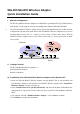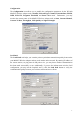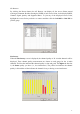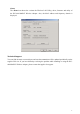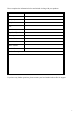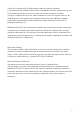User's Manual
2
Installation of the WG-600 MiniPCI Wireless Adapter under Windows 2000
1.
Insert the WG-600 MiniPCI Wireless Adapter into the MiniPCI slot in your notebook and
start Windows. Windows will auto-detect the MiniPCI Wireless Adapter and a “Found New
Hardware Wizard” window will show up. Click Next to proceed.
2.
Select “Search for a suitable driver for my device (recommended)”. Insert the Product
CD-ROM into the appropriate drive. Specify the location where the driver is placed. Click
on Next to install the driver.
3.
The windows will find “ MiniPCI Wireless Adapter”. Click on Next to continue.
4.
Click Finish to complete the installation.
Installaton of the WG-600 MiniPCI Wireless Adapter under Windows 98SE/ME
1.
Insert the WG-600 MiniPCI Wireless Adapter into the MiniPCI slot in your notebook and
start Windows. Windows will auto-detect new hardware and will display a “Add New
Hardware Wizard” window.
2.
Select “Search for a best driver for your device (recommended)”. Insert the Product CD-
ROM into the appropriate drive. Specify the location where the driver is placed. Click on
Next to install the driver.
3.
The Windows will find “MiniPCI Wireless Adapter”. Click on Next to continue.
4.
Once the
[Please insert the disk labeled “Windows 98SE/ME CD-ROM”, and then
click OK]
window appears, enter the path corresponding to the appropriate drives and click
OK.
5.
Click Finish to complete the installation. Restart Windows.
IV. Installation of the Wireless LAN Utility
1.
Insert the Product CD-ROM again.
2.
Go the utility folder and run setup.exe.
3.
Follow the on-screen instructions to install the Wireless LAN Utility.
4.
Upon completion, go to Program Files and run the Wireless LAN Utility. The utility
interface will then appear and at the same time its icon appears in the System Tray in the
bottom right corner of your task bar.
V. Usage of the Wireless LAN Utility
The Wireless LAN Utility consists of window with 5 items for you to monitor and configure
the WG-600 MiniPCI Wireless Adapter: Configuration, Loop Back, AP Browser, Site
Survey and About.