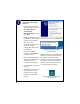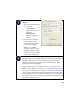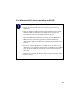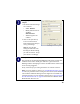User's Manual
Table Of Contents
- Installation Guide for the Model WG511 802.11g Wireless PC Card
- Contents
- Chapter 1 Introduction
- Chapter 2 Installing the WG511 802.11g Wireless PC Card
- What You Will Need Before You Begin
- Two Basic Operating Modes
- WG511 Default Wireless Configuration Settings
- Using the WG511 to Connect to a Wireless Access Point Network in Infrastructure Mode
- Setup Instructions
- Using the WG511 to Connect in Ad-Hoc Mode
- WG511 Wireless Connection Indicators
- Troubleshooting Tips
- Chapter 3 Protecting Your Wireless Connection
11
For Windows 98/Me Users Installing a WG511
Insert the WG511 PC Card into your computer.
a. Power on your notebook and let the operating system boot up
completely.
b. Have the Windows 98 or Me operating system installation files
handy. Windows 98/Me needs these files to complete the creating and
installation of new network adapter hardware drivers.
Note: The MA401 driver supports Windows 95/B and above.
Windows 95 and Windows 95A are not supported.
c. Insert the Model WG511 Resource CD into your CD-ROM drive.
d. Locate an available PCMCIA or CardBus slot on the side of your
notebook. If your notebook computer has two PCMCIA or CardBus
slots, the WG511 802.11g Wireless PC Card can be inserted into
either slot.
e. Hold the PC Card with the Netgear logo facing up and insert it into
the PC card slot.