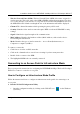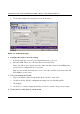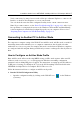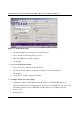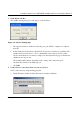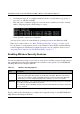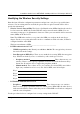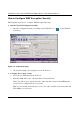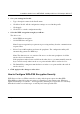User's Manual
Installation Guide for the NETGEAR 108 Mbps Wireless PCI Adapter WG311T
3-8 Configuration
b. Assuming the target PC is configured with 192.168.0.1 as its IP address, type ping -t
192.168.0.1
and then click OK.
c. This will cause a continuous ping to be sent to the device with the 192.168.0.1 static IP
address. The ping response should change to “reply.”
At this point the connection is established.
You may need to reboot in certain Windows operating systems such as Windows 98SE.
Note: If you cannot connect, see “Basic Troubleshooting Tips” on page 2-13. Also, if you
have problems accessing network resources, the Windows Client and File and Print Sharing
software might not be installed and configured properly on your computers. Please refer to
“Preparing Your Computers for TCP/IP Networking” on page C-1.
Enabling Wireless Security Features
You can strengthen the security of your wireless connection by enabling encryption of the wireless
data communications. This table summarizes the available security options of your NETGEAR
108 Mbps Wireless PCI Adapter WG311T.
For more information on 802.11 wireless security, see Appendix B, “Wireless Networking Basics.
The procedures below identify how to configure the encryption settings of your NETGEAR 108
Mbps Wireless PCI Adapter WG311T.
Table 3-1. Wireless Security Options
Field Description
WEP WEP offers the following options: 64- or 128-bit WEP Data Encryption.
Choose the Encryption Strength (64- or 128-bit data encryption). Manually enter the key
values or enter a word or group of printable characters in the Passphrase box. Manually
entered keys are case sensitive but passphrase characters are not case sensitive.
WPA-PSK WPA-Pre-shared Key , uses 128-bit data encryption and dynamically changes the encryption
keys making it nearly impossible to circumvent.
Enter a word or group of printable characters in the Password Phrase box. These characters
are case sensitive.