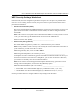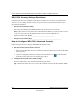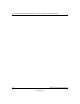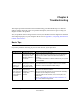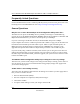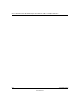User's Manual
Table Of Contents
- User’s Manual for the NETGEAR Super AG Wireless USB 2.0 Adapter WG111U
- Technical Support
- Statement of Conditions
- FCC Information to User
- Regulatory Compliance Information
- Export Restrictions
- Europe - EU Declaration of Conformity
- Requirements For Operation in the European Community
- Canadian Department of Communications Radio Interference Regulations
- Chapter 1 About This Manual
- Chapter 2 Introduction
- Chapter 3 Basic Setup
- Chapter 4 Configuration
- Chapter 5 Wireless Security Configuration
- Chapter 6 Troubleshooting
- Basic Tips
- Frequently Asked Questions
- General Questions
- Why do I see no more than 54 Mbps on the Configuration Utility status line?
- The WG111U Smart Configuration Utility keeps asking me to save my settings
- Ad Hoc mode is not working correctly
- How to know if the WG111U card has received a valid IP address
- How to use XP’s own Wireless configuration utility
- I cannot connect to the AP that I want from the Networks browser list
- New Hardware Wizard appears after installation has completed
- How to get a PDF copy of the Manual
- General Questions
- Appendix A Technical Specifications
- Appendix B Wireless Networking Basics
- What You Need To Use a Router with a Broadband Modem
- Preparing Your Computers for TCP/IP Networking
- Configuring Windows 95, 98, and Me for TCP/IP Networking
- Configuring Windows NT4, 2000 or XP for IP Networking
- Configuring the Macintosh for TCP/IP Networking
- Verifying the Readiness of Your Internet Account
- Restarting the Network
- Glossary
- Index
User’s Manual for the NETGEAR Super AG Wireless USB 2.0 Adapter WG111U
Troubleshooting 6-3
202-10065-01
5. Click Apply.
Note: Be sure all computers in your Ad Hoc network are configured with static IP addresses in the
same subnet.
How to know if the WG111U card has received a valid IP address
The easiest way is find out if the WG111U card has received a valid IP address from the Wireless
Router/AP is to open up the WG111U utility program and check the IP address in the About page.
How to use XP’s own Wireless configuration utility
The NETGEAR WG111U software is designed so that the user will be asked to choose one of the
utility programs during initial software installation. Be sure the WG111U is connected to the PC
and follow these instructions to change your selection.
1. Go to Control Panel and select Network Connections.
2. Right click on the connection and select Properties.
3. Click the Wireless Networks tab.
4. Select or clear the WG111U “Use Windows to configure my wireless network settings” check
box.
I cannot connect to the AP that I want from the Networks browser list
The access point is available and there is good signal strength. There are a few possibilities:
• If the access point (AP) is WPA-PSK protected, you will need to have the correct WPA-PSK
Passphrase. Otherwise, the WG111U will still be connected to the previous access point and
you will not be able to change to the WPA-PSK access point.
• If the access point is WEP protected (either 64 or 128 bit encryption), you will be prompted to
enter the WEP encryption security information.
New Hardware Wizard appears after installation has completed
This happens if the USB device is connected to a different port than the one used during
installation. Return the USB device to the original USB port.
How to get a PDF copy of the Manual
In the Manual HTML page, there is a PDF button image at the top right hand corner of the web
page. Click the PDF icon to bring up a PDF file of the entire manual. You can also Print, Email, or
Bookmark pages using the corresponding icons next to the PDF icon.