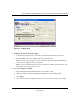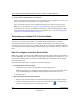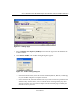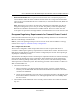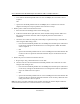User's Manual
Table Of Contents
- User’s Manual for the NETGEAR Super AG Wireless USB 2.0 Adapter WG111U
- Technical Support
- Statement of Conditions
- FCC Information to User
- Regulatory Compliance Information
- Export Restrictions
- Europe - EU Declaration of Conformity
- Requirements For Operation in the European Community
- Canadian Department of Communications Radio Interference Regulations
- Chapter 1 About This Manual
- Chapter 2 Introduction
- Chapter 3 Basic Setup
- Chapter 4 Configuration
- Chapter 5 Wireless Security Configuration
- Chapter 6 Troubleshooting
- Basic Tips
- Frequently Asked Questions
- General Questions
- Why do I see no more than 54 Mbps on the Configuration Utility status line?
- The WG111U Smart Configuration Utility keeps asking me to save my settings
- Ad Hoc mode is not working correctly
- How to know if the WG111U card has received a valid IP address
- How to use XP’s own Wireless configuration utility
- I cannot connect to the AP that I want from the Networks browser list
- New Hardware Wizard appears after installation has completed
- How to get a PDF copy of the Manual
- General Questions
- Appendix A Technical Specifications
- Appendix B Wireless Networking Basics
- What You Need To Use a Router with a Broadband Modem
- Preparing Your Computers for TCP/IP Networking
- Configuring Windows 95, 98, and Me for TCP/IP Networking
- Configuring Windows NT4, 2000 or XP for IP Networking
- Configuring the Macintosh for TCP/IP Networking
- Verifying the Readiness of Your Internet Account
- Restarting the Network
- Glossary
- Index
User’s Manual for the NETGEAR Super AG Wireless USB 2.0 Adapter WG111U
4-10 Configuration
202-10065-01
— lower than the maximum possible link rate value of 54Mbps, then no further action is
required.
OR
— equal to the maximum possible link rate of 54Mbps, then a reduction in the wireless
adapter's transmit power may be possible. Proceed to the next step.
3. Reduce power to 50% and recheck the link rate.
a. Select the Advanced Settings button on the Settings page.
b. Under the Transmit Power pull-down list, choose the 50% setting and click OK to save
this value. The network connection will be temporarily disconnected and then re-
established.
c. Check the current link rate using the Client Utility as explained in step 1. If the link rate
value using the 50% setting is now...
— lower than the maximum possible value of 54 Mbps, then the 50% power reduction is
not necessary. Change the Transmit Power Level setting back to 100%. No further
action is required.
—OR
— equal to the maximum possible link rate value of 54 Mbps, then the 50% reduction has
no adverse affect on operation and further reduction may be needed. Proceed to the
next step.
4. Reduce the power to 25% and recheck the link rate.
a. Repeat step 3 using a Transmit Power Level of 25%.
b. Check if link rate is decreased from the maximum possible value. If the link rate value
using the 25% setting is now...
— lower than the maximum possible value of 54 Mbps, then the 25% power reduction is
not necessary. Change the Transmit Power Level setting back to 50% as explained in
step 3. No further action is required.
—OR
— equal to the maximum possible link rate value of 54 Mbps, then the 25% reduction has
no adverse affect on operation and further reduction is not necessary. Retain the 25%
setting. No further action is required.
Note: The above procedure should be repeated when relocating the wireless adapter within the
current wireless network or to a wireless network in a new location.