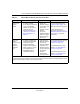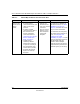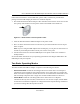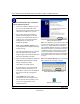User's Manual
Table Of Contents
- User’s Manual for the NETGEAR Super AG Wireless USB 2.0 Adapter WG111U
- Technical Support
- Statement of Conditions
- FCC Information to User
- Regulatory Compliance Information
- Export Restrictions
- Europe - EU Declaration of Conformity
- Requirements For Operation in the European Community
- Canadian Department of Communications Radio Interference Regulations
- Chapter 1 About This Manual
- Chapter 2 Introduction
- Chapter 3 Basic Setup
- Chapter 4 Configuration
- Chapter 5 Wireless Security Configuration
- Chapter 6 Troubleshooting
- Basic Tips
- Frequently Asked Questions
- General Questions
- Why do I see no more than 54 Mbps on the Configuration Utility status line?
- The WG111U Smart Configuration Utility keeps asking me to save my settings
- Ad Hoc mode is not working correctly
- How to know if the WG111U card has received a valid IP address
- How to use XP’s own Wireless configuration utility
- I cannot connect to the AP that I want from the Networks browser list
- New Hardware Wizard appears after installation has completed
- How to get a PDF copy of the Manual
- General Questions
- Appendix A Technical Specifications
- Appendix B Wireless Networking Basics
- What You Need To Use a Router with a Broadband Modem
- Preparing Your Computers for TCP/IP Networking
- Configuring Windows 95, 98, and Me for TCP/IP Networking
- Configuring Windows NT4, 2000 or XP for IP Networking
- Configuring the Macintosh for TCP/IP Networking
- Verifying the Readiness of Your Internet Account
- Restarting the Network
- Glossary
- Index
User’s Manual for the NETGEAR Super AG Wireless USB 2.0 Adapter WG111U
3-6 Basic Setup
202-10065-01
Install the NETGEAR Super AG Wireless
USB 2.0 Adapter WG111U.
a. Locate an available USB port on your
PC. Connect the USB cable to the
WG111U and insert the other end of the
cable into the USB slot on your PC.
b. After a short delay, the Found New
Hardware Wizard displays. The first
time that you install the WG111U on a
computer, the wizard will install the
bootloader device. Follow the
installation prompts.
Note: Click Continue Anyway if you
are prompted with a Windows XP Logo
testing message.
c. After the bootloader device is installed,
the Found New Hardware Wizard
displays again and installs the WG111U.
Follow the installation prompts.
d. Next you will be prompted to enable the
NETGEAR Smart Wireless Settings
Utility configuration utility.
Click Yes to accept this option.
If you choose No, you must read the
Windows XP documentation for an
explanation of how to use the Windows
XP wireless network configuration
utility
e. Click Finish when done, and if
prompted restart your computer. You
will see the WG111U system tray icon
on the lower right portion of the
Windows task bar.
Add New Hardware Wizard
Note: If the USB port in your computer is not a USB
v2.0 type port but rather a USB v1.1 type port, you
will see a “HI_SPEED USB Device Plugged into
non-HI-SPEED USB Hub” message. The WG111U
will work but the USB v1.1 port maximum speed is
12 Mbps whereas the maximum speed of a USB
v2.0 port is 480 Mbps. So, when the WG111U is
connected to a USB v1.1 port, the communications
speed will be limited to the maximum of the USB
v1.1 port.
Note: Click Continue Anyway if you are prompted
with a Windows XP Logo testing message.
Enable NETGEAR Utility Configuration
WG111U System Tray Icon