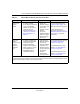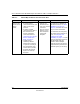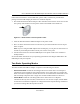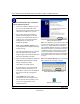User's Manual
Table Of Contents
- User’s Manual for the NETGEAR Super AG Wireless USB 2.0 Adapter WG111U
- Technical Support
- Statement of Conditions
- FCC Information to User
- Regulatory Compliance Information
- Export Restrictions
- Europe - EU Declaration of Conformity
- Requirements For Operation in the European Community
- Canadian Department of Communications Radio Interference Regulations
- Chapter 1 About This Manual
- Chapter 2 Introduction
- Chapter 3 Basic Setup
- Chapter 4 Configuration
- Chapter 5 Wireless Security Configuration
- Chapter 6 Troubleshooting
- Basic Tips
- Frequently Asked Questions
- General Questions
- Why do I see no more than 54 Mbps on the Configuration Utility status line?
- The WG111U Smart Configuration Utility keeps asking me to save my settings
- Ad Hoc mode is not working correctly
- How to know if the WG111U card has received a valid IP address
- How to use XP’s own Wireless configuration utility
- I cannot connect to the AP that I want from the Networks browser list
- New Hardware Wizard appears after installation has completed
- How to get a PDF copy of the Manual
- General Questions
- Appendix A Technical Specifications
- Appendix B Wireless Networking Basics
- What You Need To Use a Router with a Broadband Modem
- Preparing Your Computers for TCP/IP Networking
- Configuring Windows 95, 98, and Me for TCP/IP Networking
- Configuring Windows NT4, 2000 or XP for IP Networking
- Configuring the Macintosh for TCP/IP Networking
- Verifying the Readiness of Your Internet Account
- Restarting the Network
- Glossary
- Index
User’s Manual for the NETGEAR Super AG Wireless USB 2.0 Adapter WG111U
Introduction 2-5
202-10065-01
Table 2-1. A Road Map for How to Get There From Here
If I Want To? What’s Needed? What Do I Do? How Do I?
Connect to a
wireless
network
1. A wireless network
2. A PC within the operating
range of the wireless
network. For guidelines
about the range of
wireless networks, see
“Observing Location and
Range Guidelines” on
page 3-2.
1. Identify the
wireless network
name (SSID) and,
if used, the
wireless security
settings.
2. Set up the
WG111U Wireless
USB 2.0 Adapter
with the settings
from step 1.
To set up the WG111U, see
Chapter 3, “Basic Setup” and
follow the instructions provided.
To learn about wireless
networking technology, see
“Wireless Networking Overview”
on page B-1 for a general
introduction.
Protect the
wireless
connection from
snooping,
hacking, or
information
theft.
1. A wireless network with
authentication and WEP
encryption enabled.
2. Wireless networking
equipment that supports
WEP encryption, such as
the WG111U and all
NETGEAR wireless
networking products.
1. Assure that the
wireless network
has security
features enabled.
2. Configure your
WG111U with the
security settings of
the wireless
network.
3. Use Windows
security features.
To learn about wireless security,
see “Wireless Networking
Overview” on page B-1.
To understand WEP security
features, see “WEP Wireless
Security” on page B-4.
To understand WPA security
features, see “WPA Wireless
Security” on page B-8.
Note: Secure Internet sites such as banks and online merchants use encryption security built into browsers
like Internet Explorer and Netscape. Any wireless networking security features you might implement are in
addition to those already in place on secure Internet sites.