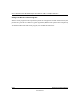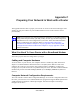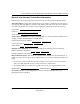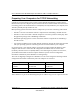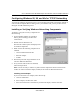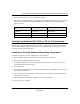User's Manual
Table Of Contents
- User’s Manual for the NETGEAR Super AG Wireless USB 2.0 Adapter WG111U
- Technical Support
- Statement of Conditions
- FCC Information to User
- Regulatory Compliance Information
- Export Restrictions
- Europe - EU Declaration of Conformity
- Requirements For Operation in the European Community
- Canadian Department of Communications Radio Interference Regulations
- Chapter 1 About This Manual
- Chapter 2 Introduction
- Chapter 3 Basic Setup
- Chapter 4 Configuration
- Chapter 5 Wireless Security Configuration
- Chapter 6 Troubleshooting
- Basic Tips
- Frequently Asked Questions
- General Questions
- Why do I see no more than 54 Mbps on the Configuration Utility status line?
- The WG111U Smart Configuration Utility keeps asking me to save my settings
- Ad Hoc mode is not working correctly
- How to know if the WG111U card has received a valid IP address
- How to use XP’s own Wireless configuration utility
- I cannot connect to the AP that I want from the Networks browser list
- New Hardware Wizard appears after installation has completed
- How to get a PDF copy of the Manual
- General Questions
- Appendix A Technical Specifications
- Appendix B Wireless Networking Basics
- What You Need To Use a Router with a Broadband Modem
- Preparing Your Computers for TCP/IP Networking
- Configuring Windows 95, 98, and Me for TCP/IP Networking
- Configuring Windows NT4, 2000 or XP for IP Networking
- Configuring the Macintosh for TCP/IP Networking
- Verifying the Readiness of Your Internet Account
- Restarting the Network
- Glossary
- Index
User’s Manual for the NETGEAR Super AG Wireless USB 2.0 Adapter WG111U
Preparing Your Network to Work with a Router Appendix C-7
202-10065-01
1. Open the Network Panel
• If the Network Neighborhood icon is
on the Windows desktop, position your
mouse pointer over it and right-click
your mouse button.
• If the icon is not on the desktop:
— On the Windows taskbar, click the
Start button, point to Settings, and
then click Control Panel.
— Locate the Network Neighborhood
icon and click on it.
The Network panel opens as shown to the
right.
2. Verify the Configuration Settings
a. On the Configuration tab, make sure
that the following components are
installed:
• Client for Microsoft Networks
• Ethernet Adapter
•TCP/IP
b. The Primary Network Logon should be set to Windows Logon.