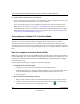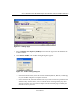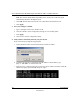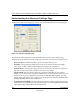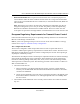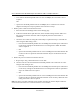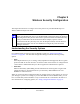User's Manual
Table Of Contents
- User’s Manual for the NETGEAR Super AG Wireless USB 2.0 Adapter WG111U
- Technical Support
- Statement of Conditions
- FCC Information to User
- Regulatory Compliance Information
- Export Restrictions
- Europe - EU Declaration of Conformity
- Requirements For Operation in the European Community
- Canadian Department of Communications Radio Interference Regulations
- Chapter 1 About This Manual
- Chapter 2 Introduction
- Chapter 3 Basic Setup
- Chapter 4 Configuration
- Chapter 5 Wireless Security Configuration
- Chapter 6 Troubleshooting
- Basic Tips
- Frequently Asked Questions
- General Questions
- Why do I see no more than 54 Mbps on the Configuration Utility status line?
- The WG111U Smart Configuration Utility keeps asking me to save my settings
- Ad Hoc mode is not working correctly
- How to know if the WG111U card has received a valid IP address
- How to use XP’s own Wireless configuration utility
- I cannot connect to the AP that I want from the Networks browser list
- New Hardware Wizard appears after installation has completed
- How to get a PDF copy of the Manual
- General Questions
- Appendix A Technical Specifications
- Appendix B Wireless Networking Basics
- What You Need To Use a Router with a Broadband Modem
- Preparing Your Computers for TCP/IP Networking
- Configuring Windows 95, 98, and Me for TCP/IP Networking
- Configuring Windows NT4, 2000 or XP for IP Networking
- Configuring the Macintosh for TCP/IP Networking
- Verifying the Readiness of Your Internet Account
- Restarting the Network
- Glossary
- Index
User’s Manual for the NETGEAR Super AG Wireless USB 2.0 Adapter WG111U
Configuration 4-7
202-10065-01
Note: If you cannot connect, see the Chapter 6, “Troubleshooting”. Also, for problems with
accessing network resources, the Windows Client and File and Print Sharing software might
not be installed and configured properly on your computers. Please refer to “Preparing Your
Computers for TCP/IP Networking” on page C-4.
What’s on the Statistics Page?
The Statistics page provides real time and historical trend information on the data traffic and
performance of your wireless adapter. The Statistics page is displayed below:
Figure 4-4: Statistics page
• Transmit/Receive Performance (%): A real-time graph identifying the total, receive, and
transmit utilization as a percentage the total possible.
• Total/Receive/Transmit Graph: Identifies the trend of transmit/receive data communications
over time.
• Transmit Statistics: Identifies transmit megabits per second (Mbps), transmit packets per
second (Tx Packets/s), total transmitted packets, and transmit errors.
• Receive Statistics: Identifies receive megabits per second (Mbps), receive packets per second
(Rx Packets/s), total received packets, and received errors.