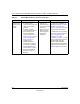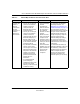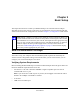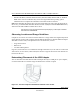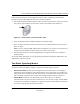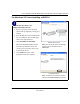User's Manual
Table Of Contents
- User’s Manual for the NETGEAR Super AG Wireless USB 2.0 Adapter WG111U
- Technical Support
- Statement of Conditions
- FCC Information to User
- Regulatory Compliance Information
- Export Restrictions
- Europe - EU Declaration of Conformity
- Requirements For Operation in the European Community
- Canadian Department of Communications Radio Interference Regulations
- Chapter 1 About This Manual
- Chapter 2 Introduction
- Chapter 3 Basic Setup
- Chapter 4 Configuration
- Chapter 5 Wireless Security Configuration
- Chapter 6 Troubleshooting
- Basic Tips
- Frequently Asked Questions
- General Questions
- Why do I see no more than 54 Mbps on the Configuration Utility status line?
- The WG111U Smart Configuration Utility keeps asking me to save my settings
- Ad Hoc mode is not working correctly
- How to know if the WG111U card has received a valid IP address
- How to use XP’s own Wireless configuration utility
- I cannot connect to the AP that I want from the Networks browser list
- New Hardware Wizard appears after installation has completed
- How to get a PDF copy of the Manual
- General Questions
- Appendix A Technical Specifications
- Appendix B Wireless Networking Basics
- What You Need To Use a Router with a Broadband Modem
- Preparing Your Computers for TCP/IP Networking
- Configuring Windows 95, 98, and Me for TCP/IP Networking
- Configuring Windows NT4, 2000 or XP for IP Networking
- Configuring the Macintosh for TCP/IP Networking
- Verifying the Readiness of Your Internet Account
- Restarting the Network
- Glossary
- Index
User’s Manual for the NETGEAR Super AG Wireless USB 2.0 Adapter WG111U
3-2 Basic Setup
202-10065-01
• Windows XP Home, Windows XP Professional, Windows 2000, Windows ME, or Windows
98SE. Some versions of Windows may ask for the original Windows operating system
installation files to complete the installation of the WG111U driver software.
Note: Some Windows XP systems may experience high CPU usage when using the WG111U. If
this occurs, you should install Windows XP Service Pack 2 (SP2) or install the KB822603 Hot fix,
which fixes the USB 2.0 Host controller driver issue.
http://www.microsoft.com/downloads/details.aspx?displaylang=en&FamilyID=733dd867-
56a0-4956-b7fe-e85b688b7f86
Observing Location and Range Guidelines
Computers can connect over wireless networks indoors at a range which varies significantly based
on the physical location of the computer with the NETGEAR Super AG Wireless USB 2.0 Adapter
WG111U. For best results, avoid potential sources of interference, such as:
• Large metal surfaces
•Microwaves
• 2.4 GHz Cordless phones
In general, wireless devices can communicate through walls. However, if the walls are constructed
with concrete, or have metal, or metal mesh, the effective range will decrease if such materials are
between the devices.
Determining Placement of the USB Adapter
You can attach the WG111U Wireless USB 2.0 Adapter directly to a USB port on your computer,
or use the USB cable to extend the range and obtain better wireless reception.
Figure 3-1: Personal computer with WG111U attached to the monitor