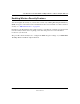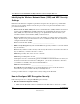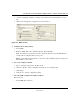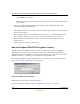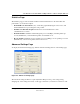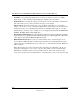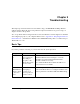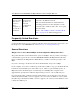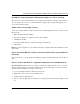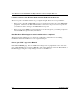User's Manual
Table Of Contents
- User Manual for the NETGEAR 108 Mbps Wireless USB 2.0 Adapter WG111T
- Contents
- Chapter 1 About This Manual
- Chapter 2 Introduction
- Chapter 3 Basic Setup
- Chapter 4 Configuration
- Chapter 5 Troubleshooting
- Basic Tips
- Frequently Asked Questions
- General Questions
- Why do I see no more than 54 Mbps on the Configuration Utility status line?
- The WG111T Smart Configuration Utility keeps asking me to save my settings
- Ad Hoc mode is not working correctly
- How to know if the WG111T card has received a valid IP address from the Wireless Router/AP
- How to use XP’s own Wireless configuration utility that comes with Windows XP
- I cannot connect to the AP that I want from the Networks browser list
- New Hardware Wizard appears after installation has completed
- How to get a PDF copy of the Manual
- General Questions
- Appendix A Technical Specifications
- Appendix B Wireless Networking Basics
- Appendix C Preparing Your PCs for Network Access
- Glossary
- Index
User Manual for the NETGEAR 108 Mbps Wireless USB 2.0 Adapter WG111T
5-4 Troubleshooting
I cannot connect to the AP that I want from the Networks browser list
The access point is available and there is good signal strength. There are a few possibilities:
• If the access point (AP) is WPA-PSK protected, you will need to have the correct WPA-PSK
passphrase. Otherwise, the WG111T will still be connected to the previous access point and
you will not be able to change to the WPA-PSK access point.
• If the access point is WEP protected (either 64 or 128 bit encryption), you will be prompted to
enter the WEP encryption security information.
New Hardware Wizard appears after installation has completed
This happens if the USB device is connected to a different port than the one used during
installation. Return the USB device to the original USB port.
How to get a PDF copy of the Manual
In the Manual HTML page, there is a PDF button image at the top right hand corner of the web
page. Click the PDF icon to bring up a PDF file of the entire manual. You can also Print, Email, or
Bookmark pages using the corresponding icons next to the PDF icon.