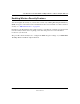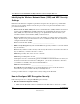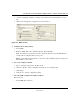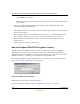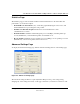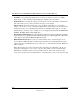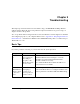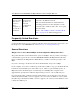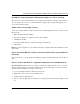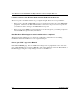User's Manual
Table Of Contents
- User Manual for the NETGEAR 108 Mbps Wireless USB 2.0 Adapter WG111T
- Contents
- Chapter 1 About This Manual
- Chapter 2 Introduction
- Chapter 3 Basic Setup
- Chapter 4 Configuration
- Chapter 5 Troubleshooting
- Basic Tips
- Frequently Asked Questions
- General Questions
- Why do I see no more than 54 Mbps on the Configuration Utility status line?
- The WG111T Smart Configuration Utility keeps asking me to save my settings
- Ad Hoc mode is not working correctly
- How to know if the WG111T card has received a valid IP address from the Wireless Router/AP
- How to use XP’s own Wireless configuration utility that comes with Windows XP
- I cannot connect to the AP that I want from the Networks browser list
- New Hardware Wizard appears after installation has completed
- How to get a PDF copy of the Manual
- General Questions
- Appendix A Technical Specifications
- Appendix B Wireless Networking Basics
- Appendix C Preparing Your PCs for Network Access
- Glossary
- Index
User Manual for the NETGEAR 108 Mbps Wireless USB 2.0 Adapter WG111T
Troubleshooting 5-3
The WG111T Smart Configuration Utility keeps asking me to save my settings
This is because you have made changes to the settings and the utility is offering you the chance to
save the changes. If you want to avoid these Profile setting prompts, simply click Apply before
you close the utility program.
Ad Hoc mode is not working correctly
You need to click the Initiate Ad Hoc button before you click Apply. Here is how you start an Ad
Hoc network:
1. Fill in the Network Name (SSID).
2. Select the Computer-to-Computer (Ad Hoc) Network Type.
3. Click Initiate Ad Hoc.
4. Accept the default settings or make your changes and click OK
5. Click Apply.
Note: Be sure all computers in your Ad Hoc network are configured with static IP addresses in the
same subnet.
How to know if the WG111T card has received a valid IP address from the Wireless
Router/AP
The easiest way is to open up the WG111T utility program and check the IP address in the About
page.
How to use XP’s own Wireless configuration utility that comes with Windows XP
The NETGEAR WG111T software is designed so that the user will be asked to choose one of the
utility programs during initial software installation. Be sure the WG111T is connected to the PC
and follow these instructions to change your selection.
1. Go to Control Panel and select Network Connections.
2. Right click on the connection and select Properties.
3. Click the Wireless Networks tab.
4. Select or clear the WG111T “Use Windows to configure my wireless network settings” check
box.