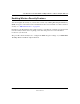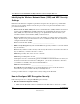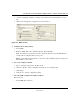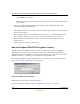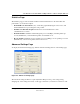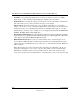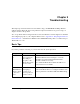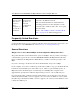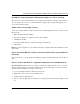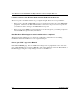User's Manual
Table Of Contents
- User Manual for the NETGEAR 108 Mbps Wireless USB 2.0 Adapter WG111T
- Contents
- Chapter 1 About This Manual
- Chapter 2 Introduction
- Chapter 3 Basic Setup
- Chapter 4 Configuration
- Chapter 5 Troubleshooting
- Basic Tips
- Frequently Asked Questions
- General Questions
- Why do I see no more than 54 Mbps on the Configuration Utility status line?
- The WG111T Smart Configuration Utility keeps asking me to save my settings
- Ad Hoc mode is not working correctly
- How to know if the WG111T card has received a valid IP address from the Wireless Router/AP
- How to use XP’s own Wireless configuration utility that comes with Windows XP
- I cannot connect to the AP that I want from the Networks browser list
- New Hardware Wizard appears after installation has completed
- How to get a PDF copy of the Manual
- General Questions
- Appendix A Technical Specifications
- Appendix B Wireless Networking Basics
- Appendix C Preparing Your PCs for Network Access
- Glossary
- Index
User Manual for the NETGEAR 108 Mbps Wireless USB 2.0 Adapter WG111T
4-12 Configuration
202-10056-01
• Preamble: A long transmit preamble may provide a more reliable connection or slightly
longer range. A short transmit preamble might give slightly better performance.
• Transmit Power: Lowering the output power level lets you reduce the chance of interference
with other nearby access points, but reduces the range of your adapter.
• Wireless Mode: Select the wireless protocols you will use. Depending on your wireless
adapter, you can choose some or all of the available 802.11 wireless protocols. Note that if the
wireless network you are communicating with uses the 108 Mbps 802.11g mode, you must
include that in your selection (for example, if you are using the WG111T with the NETGEAR
WGT624 108 Mbps Wireless Firewall Router).
• Fragmentation Threshold: This is the maximum packet size used for fragmentation. Packets
larger than the size programmed in this field will be fragmented. The Fragmentation Threshold
value must be larger than the RTS/CTS Threshold value.
• RTS/CTS Threshold: RTS is request to send and CTS is clear to send; their purpose is to
avoid collisions. RTS/CTS will be enabled if the data frame size is larger than the threshold
value set here. The maximum frame size is 2346 octets, so if the threshold is 2346, RTS/CTS
will be disabled.
Note: This setting is reserved for wireless testing and advanced configuration only. Do not
change this setting unless you are sure you need to. The primary reason for implementing
RTS/CTS is to minimize collisions between hidden stations. This occurs when users and
access points are spread out and a high number of retransmissions occur on the wireless LAN.