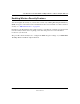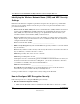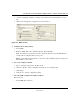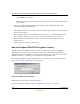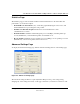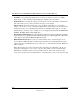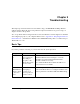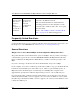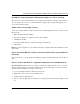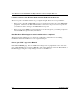User's Manual
Table Of Contents
- User Manual for the NETGEAR 108 Mbps Wireless USB 2.0 Adapter WG111T
- Contents
- Chapter 1 About This Manual
- Chapter 2 Introduction
- Chapter 3 Basic Setup
- Chapter 4 Configuration
- Chapter 5 Troubleshooting
- Basic Tips
- Frequently Asked Questions
- General Questions
- Why do I see no more than 54 Mbps on the Configuration Utility status line?
- The WG111T Smart Configuration Utility keeps asking me to save my settings
- Ad Hoc mode is not working correctly
- How to know if the WG111T card has received a valid IP address from the Wireless Router/AP
- How to use XP’s own Wireless configuration utility that comes with Windows XP
- I cannot connect to the AP that I want from the Networks browser list
- New Hardware Wizard appears after installation has completed
- How to get a PDF copy of the Manual
- General Questions
- Appendix A Technical Specifications
- Appendix B Wireless Networking Basics
- Appendix C Preparing Your PCs for Network Access
- Glossary
- Index
User Manual for the NETGEAR 108 Mbps Wireless USB 2.0 Adapter WG111T
4-10 Configuration
202-10056-01
• 128-bit WEP data encryption
Note: Larger encryption keys require more processing and may slow the communications
response times.
5. Select Create with Passphrase and enter the passphrase. The configuration utility will
automatically generate the WEP keys.
Note: The characters are case sensitive. Be sure to use the same passphrase for all the wireless
devices in the network.
If the passphrase method is not available in the other devices, you must manually enter the
keys to match exactly what is in the access point and other 802.11b wireless devices.
6. The Default Key setting must match what is set in the access point and the other 802.11
wireless devices.
7. Click Apply for the changes to take effect.
How to Configure WPA-PSK Encryption Security
Wi-Fi Protected Access (WPA) is wireless security with far greater protection than WEP.
WPA-PSK (pre-shared key) uses encryption of a shared key as the starting point. WPA has a
significant advantages over WEP — an encryption key differing in every packet. It is extremely
difficult for hackers to read messages even if they have intercepted the data.
To configure WPA-PSK security, click the Advanced Security button. The Advanced Security
button is located in the Settings page, Security section.
Figure 4-6: Advanced Security page
The Passphrase can be between 8 and 63 characters
For more information on WPA security, see
“WPA Wireless Security” on page B-8.