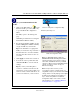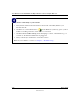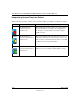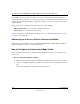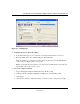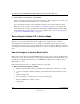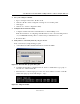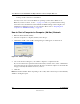User's Manual
Table Of Contents
- User Manual for the NETGEAR 108 Mbps Wireless USB 2.0 Adapter WG111T
- Contents
- Chapter 1 About This Manual
- Chapter 2 Introduction
- Chapter 3 Basic Setup
- Chapter 4 Configuration
- Chapter 5 Troubleshooting
- Basic Tips
- Frequently Asked Questions
- General Questions
- Why do I see no more than 54 Mbps on the Configuration Utility status line?
- The WG111T Smart Configuration Utility keeps asking me to save my settings
- Ad Hoc mode is not working correctly
- How to know if the WG111T card has received a valid IP address from the Wireless Router/AP
- How to use XP’s own Wireless configuration utility that comes with Windows XP
- I cannot connect to the AP that I want from the Networks browser list
- New Hardware Wizard appears after installation has completed
- How to get a PDF copy of the Manual
- General Questions
- Appendix A Technical Specifications
- Appendix B Wireless Networking Basics
- Appendix C Preparing Your PCs for Network Access
- Glossary
- Index
User Manual for the NETGEAR 108 Mbps Wireless USB 2.0 Adapter WG111T
4-6 Configuration
202-10056-01
At this point the connection is established.
You may need to reboot in certain Windows operating systems such as Windows 98.
Note: If you cannot connect, see the
“” on page 3-14. Also, for problems with accessing
network resources, the Windows Client and File and Print Sharing software might not be
installed and configured properly on your computers. Please refer to
“Preparing Your
Computers for TCP/IP Networking” on page C-1
.
How to Start a Computer-to-Computer (Ad-Hoc) Network
1. Fill in the Network Name (SSID).
2. Select the Computer-to-computer (Ad-Hoc) network type.
3. Click Initiate Ad-Hoc. The Ad-Hoc Setting dialog box will appear, as shown below.
Figure 4-4: Ad-Hoc Setting page
4. Choose the wireless settings for your Ad-Hoc computer-to-computer network.
If you notice interference problems with another nearby wireless device, select a channel that
is not being used by any other wireless networks near your wireless adapter. Use the Networks
tab page to identify the channels in use in your area.
5. Click OK.
Note: The channel number differs depending on the country. The connection speed automatically
defaults to the highest speed.