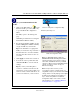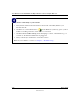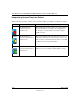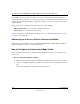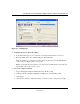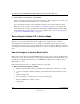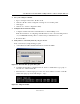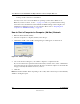User's Manual
Table Of Contents
- User Manual for the NETGEAR 108 Mbps Wireless USB 2.0 Adapter WG111T
- Contents
- Chapter 1 About This Manual
- Chapter 2 Introduction
- Chapter 3 Basic Setup
- Chapter 4 Configuration
- Chapter 5 Troubleshooting
- Basic Tips
- Frequently Asked Questions
- General Questions
- Why do I see no more than 54 Mbps on the Configuration Utility status line?
- The WG111T Smart Configuration Utility keeps asking me to save my settings
- Ad Hoc mode is not working correctly
- How to know if the WG111T card has received a valid IP address from the Wireless Router/AP
- How to use XP’s own Wireless configuration utility that comes with Windows XP
- I cannot connect to the AP that I want from the Networks browser list
- New Hardware Wizard appears after installation has completed
- How to get a PDF copy of the Manual
- General Questions
- Appendix A Technical Specifications
- Appendix B Wireless Networking Basics
- Appendix C Preparing Your PCs for Network Access
- Glossary
- Index
User Manual for the NETGEAR 108 Mbps Wireless USB 2.0 Adapter WG111T
4-2 Configuration
202-10056-01
For example, if you use your notebook PC to connect to a wireless network in an office and a
wireless network in your home, you can create a profile for each wireless network. Then, you can
easily load the profile that has all the configuration settings you need to join the network you are
using at the time.
There are two types of wireless network connections you can configure:
• Infrastructure Mode — uses the 802.11 infrastructure mode.
• Ad-hoc Mode — uses the 802.11 ad-hoc mode
For more information on 802.11 wireless network modes, see
“Wireless Networking Overview”
on page B-1
of this manual.
Connecting to an Access Point in Infrastructure Mode
This section provides instructions for configuring the NETGEAR 108 Mbps Wireless USB 2.0
Adapter WG111T to connect to a wireless access point.
How to Configure an Infrastructure Mode Profile
Follow the instructions below to configure an infrastructure mode profile for connecting to an
access point.
1. Run the WG111T Configuration Utility.
a. Make sure the WG111T software is installed and the WG111T is connected to your PC.
b. Open the configuration utility by clicking on the WG111T icon in the Windows system
tray.
c. Click on the Settings tab to display the view shown below.