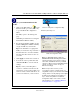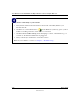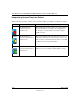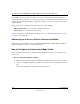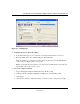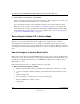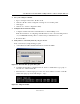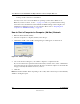User's Manual
Table Of Contents
- User Manual for the NETGEAR 108 Mbps Wireless USB 2.0 Adapter WG111T
- Contents
- Chapter 1 About This Manual
- Chapter 2 Introduction
- Chapter 3 Basic Setup
- Chapter 4 Configuration
- Chapter 5 Troubleshooting
- Basic Tips
- Frequently Asked Questions
- General Questions
- Why do I see no more than 54 Mbps on the Configuration Utility status line?
- The WG111T Smart Configuration Utility keeps asking me to save my settings
- Ad Hoc mode is not working correctly
- How to know if the WG111T card has received a valid IP address from the Wireless Router/AP
- How to use XP’s own Wireless configuration utility that comes with Windows XP
- I cannot connect to the AP that I want from the Networks browser list
- New Hardware Wizard appears after installation has completed
- How to get a PDF copy of the Manual
- General Questions
- Appendix A Technical Specifications
- Appendix B Wireless Networking Basics
- Appendix C Preparing Your PCs for Network Access
- Glossary
- Index
User Manual for the NETGEAR 108 Mbps Wireless USB 2.0 Adapter WG111T
3-14 Basic Setup
202-10056-01
Interpreting System Tray Icon Colors
The System Tray (SysTray) resides on one end of the taskbar in the Microsoft Windows desktop.
Color Condition Description
Red
The WG111T has no
connection to any
wireless node.
The WG111T is not able to link to any other wireless
node or the link is lost. Check your configuration or
try moving to a location where the wireless signal
quality is better.
Yellow
The WG111T has a
connection with another
wireless node.
The wireless link is weak. You may deed to move to a
better spot, such as closer to the wireless access point.
Also, look for possible interference such as a 2.4 GHz
cordless phone or large metal surface.
Green
The WG111T has a
connection with another
wireless node.
The WG111T has established good communication
with an access point and the signal quality is strong.