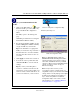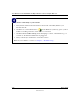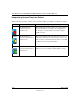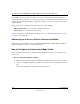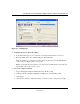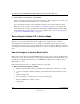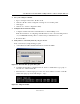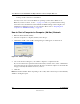User's Manual
Table Of Contents
- User Manual for the NETGEAR 108 Mbps Wireless USB 2.0 Adapter WG111T
- Contents
- Chapter 1 About This Manual
- Chapter 2 Introduction
- Chapter 3 Basic Setup
- Chapter 4 Configuration
- Chapter 5 Troubleshooting
- Basic Tips
- Frequently Asked Questions
- General Questions
- Why do I see no more than 54 Mbps on the Configuration Utility status line?
- The WG111T Smart Configuration Utility keeps asking me to save my settings
- Ad Hoc mode is not working correctly
- How to know if the WG111T card has received a valid IP address from the Wireless Router/AP
- How to use XP’s own Wireless configuration utility that comes with Windows XP
- I cannot connect to the AP that I want from the Networks browser list
- New Hardware Wizard appears after installation has completed
- How to get a PDF copy of the Manual
- General Questions
- Appendix A Technical Specifications
- Appendix B Wireless Networking Basics
- Appendix C Preparing Your PCs for Network Access
- Glossary
- Index
User Manual for the NETGEAR 108 Mbps Wireless USB 2.0 Adapter WG111T
Basic Setup 3-11
202-10056-01
Configure your WG111T and save the
Profile.
a. Click on the WG111T icon on the
Windows desktop or in the system tray
to open the WG111T configuration
utility.
The utility opens to the Settings tab
page.
Click Help for instructions on using the
Smart Wizard Wireless Utility.
b. For the Network Name (SSID), use the
default of Any (First available network)
or type an SSID for your network.
Tip: As an alternative to typing in the
SSID, you can use the drop-down list or
the Networks tab to view the available
wireless networks, and choose the one
you want.
c. Click Apply to activate the connection.
d. You can also enter a profile name and
click Save Profile to store the current
settings.
Tip: If you use your desktop PC to
connect to a wireless network at work
and at home, create profiles called work
and home. Then, activate whichever one
you need for wherever you are located.
WG111T system tray icon
WG111T Configuration Utility
Note: The NETGEAR default settings are
Infrastructure mode, with Any (first available
network that replies) for the wireless network
name SSID, and WEP disabled. If your WLAN
settings are different from the NETGEAR default
settings, you will not connect. Set up your
WG111T accordingly.
Note: This procedure assumes you are
connecting to a wireless network which is not
using WEP security. If your network includes WEP
settings, click the Security tab page and configure
the WG111T accordingly. For help with these
steps, click the Help button in the WG111T
Configuration Utility to view context- sensitive
help information, or see
“Enabling Wireless
Security Features” on page 4-7
.
Click here to open the configuration utility.