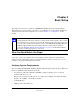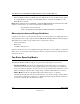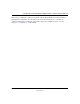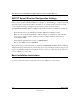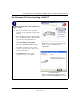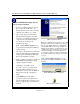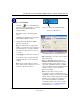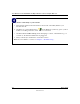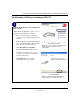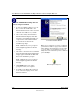User's Manual
Table Of Contents
- User Manual for the NETGEAR 108 Mbps Wireless USB 2.0 Adapter WG111T
- Contents
- Chapter 1 About This Manual
- Chapter 2 Introduction
- Chapter 3 Basic Setup
- Chapter 4 Configuration
- Chapter 5 Troubleshooting
- Basic Tips
- Frequently Asked Questions
- General Questions
- Why do I see no more than 54 Mbps on the Configuration Utility status line?
- The WG111T Smart Configuration Utility keeps asking me to save my settings
- Ad Hoc mode is not working correctly
- How to know if the WG111T card has received a valid IP address from the Wireless Router/AP
- How to use XP’s own Wireless configuration utility that comes with Windows XP
- I cannot connect to the AP that I want from the Networks browser list
- New Hardware Wizard appears after installation has completed
- How to get a PDF copy of the Manual
- General Questions
- Appendix A Technical Specifications
- Appendix B Wireless Networking Basics
- Appendix C Preparing Your PCs for Network Access
- Glossary
- Index
User Manual for the NETGEAR 108 Mbps Wireless USB 2.0 Adapter WG111T
3-6 Basic Setup
202-10056-01
Install the NETGEAR 108 Mbps Wireless
USB 2.0 Adapter WG111T.
a. Locate an available USB port on your
PC. Connect the USB cable to the
WG111T and insert the other end of the
cable into the USB slot on your PC.
b. After a short delay, the Found New
Hardware Wizard displays. The first
time that you install the WG111T on a
computer, the wizard will install the
bootloader device. Follow the
installation prompts.
Note: Click Continue Anyway if you
are prompted with a Windows XP Logo
testing message.
c. After the bootloader device is installed,
the Found New Hardware Wizard will
display again and install the WG111T.
Follow the installation prompts.
d. Next you will be prompted to enable the
NETGEAR Smart Wireless Settings
Utility configuration utility.
Click Yes to accept this option.
If you choose No, you must read the
Windows XP documentation for an
explanation of how to use the Windows
XP wireless network configuration
utility
e. Click Finish when done, and if
prompted restart your computer. You
will see the WG111T system tray icon on
the lower right portion of the Windows
task bar.
Add New Hardware Wizard
Note: If the USB port in your computer is not a USB
v2.0 type port but rather a USB v1.1 type port, you
will see a “HI_SPEED USB Device Plugged into
non-I-SPEED USB Hub” message. The WG111T
will work but the USB v1.1 port maximum speed is
14 Mbps whereas the maximum speed of a USB
v2.0 port is 480 Mbps. So, when the WG111T is
connected to a USB v1.1 port, the communications
speed will be limited to the maximum of the USB
v1.1 port.
Note: Click Continue Anyway if you are
prompted with a Windows XP Logo testing
message.
Enable NETGEAR Utility Configuration
WG111T System Tray Icon