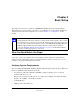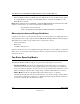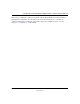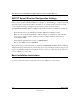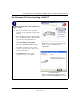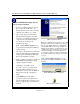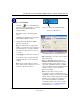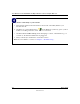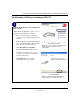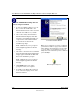User's Manual
Table Of Contents
- User Manual for the NETGEAR 108 Mbps Wireless USB 2.0 Adapter WG111T
- Contents
- Chapter 1 About This Manual
- Chapter 2 Introduction
- Chapter 3 Basic Setup
- Chapter 4 Configuration
- Chapter 5 Troubleshooting
- Basic Tips
- Frequently Asked Questions
- General Questions
- Why do I see no more than 54 Mbps on the Configuration Utility status line?
- The WG111T Smart Configuration Utility keeps asking me to save my settings
- Ad Hoc mode is not working correctly
- How to know if the WG111T card has received a valid IP address from the Wireless Router/AP
- How to use XP’s own Wireless configuration utility that comes with Windows XP
- I cannot connect to the AP that I want from the Networks browser list
- New Hardware Wizard appears after installation has completed
- How to get a PDF copy of the Manual
- General Questions
- Appendix A Technical Specifications
- Appendix B Wireless Networking Basics
- Appendix C Preparing Your PCs for Network Access
- Glossary
- Index
User Manual for the NETGEAR 108 Mbps Wireless USB 2.0 Adapter WG111T
3-4 Basic Setup
202-10056-01
WG111T Default Wireless Configuration Settings
If this is a new wireless network installation, use the factory default settings to set up the network
and verify wireless connectivity. If this is an addition to an existing wireless network, you will
need to identify the wireless configuration and security parameters already defined.
Your NETGEAR 108 Mbps Wireless USB 2.0 Adapter WG111T factory default basic settings are:
• Network Name Service Set Identification (SSID): Any (First available network)
Note: In order for the WG111T Wireless USB 2.0 Adapter to communicate with a wireless
access point or wireless adapter, all devices must be configured with the same wireless
network name (SSID).
• Network Mode (Infrastructure or Ad-hoc): Infrastructure
• Data security WEP encryption: Disabled
The section below provides instructions for setting up the NETGEAR 108 Mbps Wireless USB 2.0
Adapter WG111T for basic wireless connectivity to an access point. The procedures below provide
step-by-step installation instructions for Windows PCs. Use the procedure that corresponds to the
version of Windows you are using.
Basic Installation Instructions
Use the procedure below that corresponds to the version of Windows you are using.