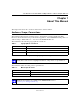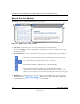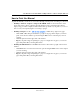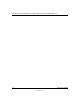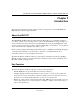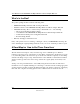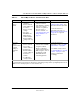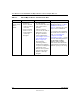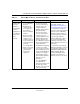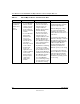User's Manual
Table Of Contents
- User Manual for the NETGEAR 108 Mbps Wireless USB 2.0 Adapter WG111T
- Contents
- Chapter 1 About This Manual
- Chapter 2 Introduction
- Chapter 3 Basic Setup
- Chapter 4 Configuration
- Chapter 5 Troubleshooting
- Basic Tips
- Frequently Asked Questions
- General Questions
- Why do I see no more than 54 Mbps on the Configuration Utility status line?
- The WG111T Smart Configuration Utility keeps asking me to save my settings
- Ad Hoc mode is not working correctly
- How to know if the WG111T card has received a valid IP address from the Wireless Router/AP
- How to use XP’s own Wireless configuration utility that comes with Windows XP
- I cannot connect to the AP that I want from the Networks browser list
- New Hardware Wizard appears after installation has completed
- How to get a PDF copy of the Manual
- General Questions
- Appendix A Technical Specifications
- Appendix B Wireless Networking Basics
- Appendix C Preparing Your PCs for Network Access
- Glossary
- Index
User Manual for the NETGEAR 108 Mbps Wireless USB 2.0 Adapter WG111T
2-6 Introduction
202-10056-01
Use printers in
a combined
wireless and
wired
network.
1. Use the Windows
Printers and Fax
features to locate
available printers
in the combined
wireless and wired
network.
2. Use the Windows
Add a Printer
wizard to add
access to a
network printer
from the PC you
are using to
wirelessly connect
to the network.
3. From the File
menu of an
application such
as Microsoft Word,
use the Print
Setup feature to
direct your print
output to the
printer in the
network.
1. The PC I am using to
connect to the wireless
network needs to be
configured with the
Windows Client and File
and Print Sharing.
2. The PC I am using to
connect to the wireless
network needs to be
configured with the same
Windows Workgroup or
Domain settings as the
other Windows computers
in the combined wireless
and wired network.
3. Any Windows networking
security access rights
such as login user name/
password that have been
assigned in the Windows
network must be provided
when Windows prompts
for such information.
4. If so-called Windows
‘peer’ networking is being
used, the printer needs to
be enabled for sharing.
Windows Domain settings are
usually managed by corporate
computer support groups.
Windows Workgroup settings
are commonly managed by
individuals who want to set up
small networks in their homes, or
small offices.
For assistance with setting up
Windows networking, refer to the
PC Networking Tutorial on the
NETGEAR 108 Mbps Wireless
USB 2.0 Adapter WG111T
Resource CD and the Help
information provided in the
Windows system you are using.
For assistance with setting up
printers in Windows, refer to the
Help and Support information
that comes with the version of
the Windows operating systems
you are using.
Table 2-1. A Road Map for How to Get There From Here
If I Want To? What Do I Do? What’s Needed? How Do I?