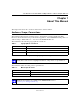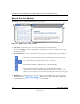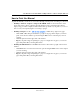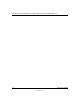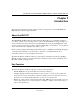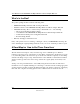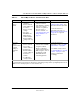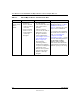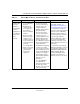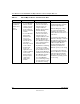User's Manual
Table Of Contents
- User Manual for the NETGEAR 108 Mbps Wireless USB 2.0 Adapter WG111T
- Contents
- Chapter 1 About This Manual
- Chapter 2 Introduction
- Chapter 3 Basic Setup
- Chapter 4 Configuration
- Chapter 5 Troubleshooting
- Basic Tips
- Frequently Asked Questions
- General Questions
- Why do I see no more than 54 Mbps on the Configuration Utility status line?
- The WG111T Smart Configuration Utility keeps asking me to save my settings
- Ad Hoc mode is not working correctly
- How to know if the WG111T card has received a valid IP address from the Wireless Router/AP
- How to use XP’s own Wireless configuration utility that comes with Windows XP
- I cannot connect to the AP that I want from the Networks browser list
- New Hardware Wizard appears after installation has completed
- How to get a PDF copy of the Manual
- General Questions
- Appendix A Technical Specifications
- Appendix B Wireless Networking Basics
- Appendix C Preparing Your PCs for Network Access
- Glossary
- Index
User Manual for the NETGEAR 108 Mbps Wireless USB 2.0 Adapter WG111T
Introduction 2-3
202-10056-01
Table 2-1. A Road Map for How to Get There From Here
If I Want To? What Do I Do? What’s Needed? How Do I?
Connect to a
wireless
network
1. Identify the
wireless network
name (SSID) and,
if used, the
wireless security
settings.
2. Set up the
NETGEAR 108
Mbps Wireless
USB 2.0 Adapter
WG111T with the
settings from step
1.
1. A wireless network
2. A PC within the operating
range of the wireless
network. For guidelines
about the range of
wireless networks, see
“Observing Location and
Range Guidelines” on
page 3-2
.
To set up the WG111T, see
Chapter 3, “Basic Setup” and
follow the instructions provided.
To learn about wireless
networking technology, see
“Wireless Networking Overview”
on page B-1
for a general
introduction.
Protect my
wireless
connection from
snooping,
hacking, or
information
theft.
1. Assure that the
wireless network
has security
features enabled.
2. Configure my
WG111T with the
security settings of
the wireless
network.
3. Use Windows
security features.
1. A wireless network with
authentication and WEP
encryption enabled.
2. Wireless networking
equipment that supports
WEP encryption, such as
the WG111T and all
NETGEAR wireless
networking products.
To learn about wireless
networking security, see
“WEP
Authentication” on page B-4
.
To use WEP security features,
see
“Enabling Wireless Security
Features” on page 4-7
and
configure your WG111T
accordingly.
Note: Secure Internet sites such as banks and online merchants use encryption security built into browsers
like Internet Explorer and Netscape. Any wireless networking security features you might implement are in
addition to those already in place on secure Internet sites.