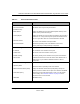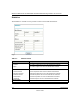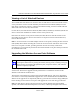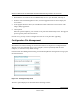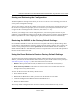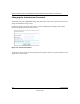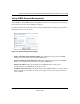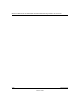User's Manual
Table Of Contents
- Technical Support
- Trademarks
- Statement of Conditions
- FCC Statement
- Antenna Statement for North America and Australia
- Industry Canada Compliance Statement
- Europe - EU Declaration of Conformity
- Requirements For Operation in the European Community
- Contents
- Chapter 1 About This Manual
- Chapter 2 Introduction
- Chapter 3 Basic Installation and Configuration
- Chapter 4 Management
- Chapter 5 Advanced Configuration
- Chapter 6 Troubleshooting
- No lights are lit on the access point.
- The Wireless LAN activity light does not light up.
- The LAN light is not lit.
- I cannot access the Internet or the LAN with a wireless capable computer.
- I cannot connect to the WG102 to configure it.
- When I enter a URL or IP address I get a timeout error.
- Using the Reset Button to Restore Factory Default Settings
- Appendix A Specifications
- Appendix B Wireless Networking Basics
- Index
Reference Manual for the NETGEAR WG102 ProSafe 802.11g Wireless Access Point
Management 4-9
October 2004
Using SNMP Remote Management
Enable SNMP to allow SNMP network management software such as HP OpenView to manage
the wireless access point via the SNMPv1/v2 protocol.
From the main menu of the browser interface, under the Management heading, click the Remote
Management link to view this menu.
Figure 4-6: Remote Management settings
• Public Community Name (Default: public): The community string to allow the SNMP
manager to read the wireless Access Point's MIB objects.
• Private Community Name (Default: private): The community string to allow the SNMP
manager to read and write the wireless Access Point's MIB objects.
• Manager IP address: Enter the IP address of the SNMP manager. If this is set to
255.255.255.255, any SNMP manager will be allowed.
• IP address to Receive Traps: Enter the IP address of the SNMP manager to receive traps sent
from the wireless Access Point. If you don't want Traps to be sent, leave this at the default
value of 0.0.0.0