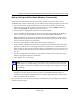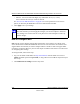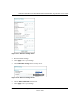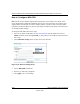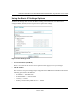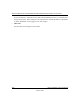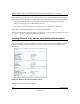User's Manual
Table Of Contents
- Technical Support
- Trademarks
- Statement of Conditions
- FCC Statement
- Antenna Statement for North America and Australia
- Industry Canada Compliance Statement
- Europe - EU Declaration of Conformity
- Requirements For Operation in the European Community
- Contents
- Chapter 1 About This Manual
- Chapter 2 Introduction
- Chapter 3 Basic Installation and Configuration
- Chapter 4 Management
- Chapter 5 Advanced Configuration
- Chapter 6 Troubleshooting
- No lights are lit on the access point.
- The Wireless LAN activity light does not light up.
- The LAN light is not lit.
- I cannot access the Internet or the LAN with a wireless capable computer.
- I cannot connect to the WG102 to configure it.
- When I enter a URL or IP address I get a timeout error.
- Using the Reset Button to Restore Factory Default Settings
- Appendix A Specifications
- Appendix B Wireless Networking Basics
- Index
Reference Manual for the NETGEAR WG102 ProSafe 802.11g Wireless Access Point
4-2 Management
October 2004
Enable the SysLog option if you have a SysLog server on your LAN. If enabled, you must enter
the IP address of your SysLog server and the port number your SysLog server is configured to use.
• SysLog Server IP address: The access point will send all the SysLog to the specified IP
address if SysLog option is enabled. Default: 0.0.0.0
• Port: The port number configured in the SysLog server on your LAN. Default: 514
The Activity Log Window displays the Access Point system activity.
You may click Refresh to update the display or Click Save As. To save the log contents into a file
on your PC, click Save As and save the file to a disk drive.
Viewing General, Log, Station, and Statistical Information
The General information screen provides a summary of the current WG102 configuration settings.
From the main Menu of the browser interface, click General to view the System Status screen,
shown below.
Figure 4-2: Wireless Access Point Status screen
This screen shows the following parameters: