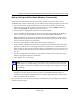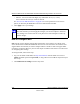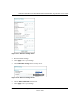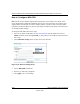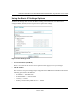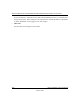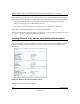User's Manual
Table Of Contents
- Technical Support
- Trademarks
- Statement of Conditions
- FCC Statement
- Antenna Statement for North America and Australia
- Industry Canada Compliance Statement
- Europe - EU Declaration of Conformity
- Requirements For Operation in the European Community
- Contents
- Chapter 1 About This Manual
- Chapter 2 Introduction
- Chapter 3 Basic Installation and Configuration
- Chapter 4 Management
- Chapter 5 Advanced Configuration
- Chapter 6 Troubleshooting
- No lights are lit on the access point.
- The Wireless LAN activity light does not light up.
- The LAN light is not lit.
- I cannot access the Internet or the LAN with a wireless capable computer.
- I cannot connect to the WG102 to configure it.
- When I enter a URL or IP address I get a timeout error.
- Using the Reset Button to Restore Factory Default Settings
- Appendix A Specifications
- Appendix B Wireless Networking Basics
- Index
Reference Manual for the NETGEAR WG102 ProSafe 802.11g Wireless Access Point
Basic Installation and Configuration 3-20
October 2004
4.
Choose to use the local MAC address database stored on the access point, or use the RADIUS
MAC address database stored on a RADIUS server.
• If you choose the RADIUS MAC Address Database, you must configure the RADIUS
Server Settings first.
• If you choose Local MAC Address Database, either select from the list of available
wireless cards the WG102 has found in your area, or enter the MAC address and device
name for a device you plan to use. You can usually find the MAC address printed on the
wireless adapter. Click Add to add the wireless device to the access list. Repeat these steps
for each additional device you want to add to the list.
5. Be sure to click Apply to save your wireless access control list settings.
Now, only devices on this list will be allowed to wirelessly connect to the WG102.
How to Configure WEP
To configure WEP data encryption, follow these steps:
1. Log in to the WG102 using its default address of http://192.168.0.229 or at whatever IP
address the unit is currently configured Use the default user name of admin and default
password of password, or whatever LAN address and password you have set up.
2. Click the WEP/WPA Settings link in the main menu of the WG102.
Figure 3-10: Wireless Settings menu
3.
Choose Open System or Shared Key authentication.
4. Select encryption strength.
5. You can manually or automatically program the four data encryption keys. These values must
be identical on all PCs and Access Points in your network.
• Automatic - enter a word or group of printable characters in the Passphrase box and click
the Generate button. The four key boxes will be automatically populated with key values.