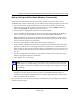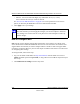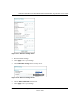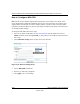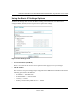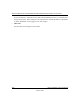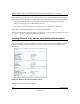User's Manual
Table Of Contents
- Technical Support
- Trademarks
- Statement of Conditions
- FCC Statement
- Antenna Statement for North America and Australia
- Industry Canada Compliance Statement
- Europe - EU Declaration of Conformity
- Requirements For Operation in the European Community
- Contents
- Chapter 1 About This Manual
- Chapter 2 Introduction
- Chapter 3 Basic Installation and Configuration
- Chapter 4 Management
- Chapter 5 Advanced Configuration
- Chapter 6 Troubleshooting
- No lights are lit on the access point.
- The Wireless LAN activity light does not light up.
- The LAN light is not lit.
- I cannot access the Internet or the LAN with a wireless capable computer.
- I cannot connect to the WG102 to configure it.
- When I enter a URL or IP address I get a timeout error.
- Using the Reset Button to Restore Factory Default Settings
- Appendix A Specifications
- Appendix B Wireless Networking Basics
- Index
Reference Manual for the NETGEAR WG102 ProSafe 802.11g Wireless Access Point
3-19 Basic Installation and Configuration
October 2004
How to Restrict Wireless Access by MAC Address
To restrict access based on MAC addresses, follow these steps:
1. Log in to the WG102 using its default address of http://192.168.0.229 or at whatever IP
address the unit is currently configured. Use the default user name of admin and default
password of password, or whatever LAN address and password you have set up.
2. From the Security menu, click the Access Control link to display the Access Control List
menu shown below.
Figure 3-9: Access Control List menu
3.
Select the Turn Access Control On check box.
Note: When configuring the WG102 from a wireless computer whose MAC address is
not in the access control list, if you select Turn Access Control On, you will lose your
wireless connection when you click Apply. You must then access the wireless access
point from a wired computer or from a wireless computer which is on the access control
list to make any further changes.