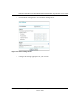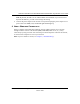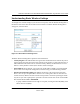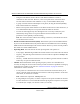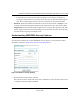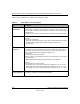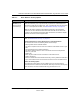User's Manual
Table Of Contents
- Technical Support
- Trademarks
- Statement of Conditions
- FCC Statement
- Antenna Statement for North America and Australia
- Industry Canada Compliance Statement
- Europe - EU Declaration of Conformity
- Requirements For Operation in the European Community
- Contents
- Chapter 1 About This Manual
- Chapter 2 Introduction
- Chapter 3 Basic Installation and Configuration
- Chapter 4 Management
- Chapter 5 Advanced Configuration
- Chapter 6 Troubleshooting
- No lights are lit on the access point.
- The Wireless LAN activity light does not light up.
- The LAN light is not lit.
- I cannot access the Internet or the LAN with a wireless capable computer.
- I cannot connect to the WG102 to configure it.
- When I enter a URL or IP address I get a timeout error.
- Using the Reset Button to Restore Factory Default Settings
- Appendix A Specifications
- Appendix B Wireless Networking Basics
- Index
Reference Manual for the NETGEAR WG102 ProSafe 802.11g Wireless Access Point
3-15 Basic Installation and Configuration
October 2004
The Wireless LAN options are explained in the following table.
Table 3-1. Basic Wireless Security Options
Field Description
Network
Authentication
You can select the following network authentication options:
• Open System: the WG102 does not perform any authentication. However, if the
802.1x option is configured, authentication of connections can be performed by a
RADIUS server.
• Shared: this is for shared key authentication. The SSID and data are encrypted.
Encryption Strength
You can select the following data encryption options:
• Disabled
• 64- 128- or 152-bit WEP
With Open System Authentication and 64- 128- or 152-bit WEP Data Encryption,
the WG102 does perform data encryption but does not perform any
authentication.
Security Encryption
(WEP) Keys
If WEP is enabled, you can manually or automatically program the four data
encryption keys. These values must be identical on all PCs and access points in
your network (key 1 must be the same for all, key 2 must be the same for all, etc.)
There are two methods for creating WEP encryption keys:
• Passphrase.
These characters are case sensitive.
Enter a word or group of printable characters in the Passphrase box and click the
Generate button.
Note: Not all wireless adapters support passphrase key generation.
• Manual.
These values are not case sensitive.
64-bit WEP: enter 10 hexadecimal digits (any combination of 0-9, a-f, or A-F).
128-bit WEP: enter 26 hexadecimal digits (any combination of 0-9, a-f, or A-F).
152-bit WEP: enter 32 hexadecimal digits (any combination of 0-9, a-f, or A-F).
Enable Wireless
Security Separator
The associated wireless clients will not be able to communicate with each other if
this feature is enabled. The default setting is Disable.