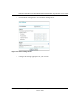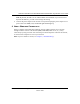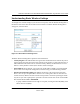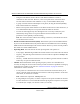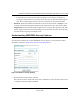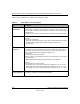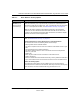User's Manual
Table Of Contents
- Technical Support
- Trademarks
- Statement of Conditions
- FCC Statement
- Antenna Statement for North America and Australia
- Industry Canada Compliance Statement
- Europe - EU Declaration of Conformity
- Requirements For Operation in the European Community
- Contents
- Chapter 1 About This Manual
- Chapter 2 Introduction
- Chapter 3 Basic Installation and Configuration
- Chapter 4 Management
- Chapter 5 Advanced Configuration
- Chapter 6 Troubleshooting
- No lights are lit on the access point.
- The Wireless LAN activity light does not light up.
- The LAN light is not lit.
- I cannot access the Internet or the LAN with a wireless capable computer.
- I cannot connect to the WG102 to configure it.
- When I enter a URL or IP address I get a timeout error.
- Using the Reset Button to Restore Factory Default Settings
- Appendix A Specifications
- Appendix B Wireless Networking Basics
- Index
Reference Manual for the NETGEAR WG102 ProSafe 802.11g Wireless Access Point
3-11 Basic Installation and Configuration
October 2004
How to Log In to the WG102 Using Its Default IP Address
1. 192.168.0.229 is the default IP address of your access point. The WG102 is set, by default, the
DHCP client to be disabled.
Note: The computer you are using to connect to the WG102 should be configured with an IP
address that starts with 192.168.0.x and a Subnet Mask of 255.255.255.0.
2. Open a Web browser such as Internet Explorer or Netscape Navigator.
3. Connect to the WG102 by entering its default address of http://192.168.0.229 into your
browser.
4. A login window like the one shown below opens:
Figure 3-6: Login window
Log in use the default user name of admin and default password of password.
Once you have entered your access point name, your Web browser should automatically find
the WG102 Access Point and display the home page, as shown in “Login result: WG102 home
page” on page 3-7.