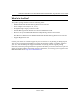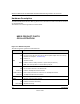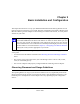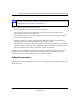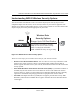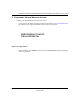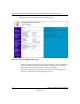User's Manual
Table Of Contents
- Technical Support
- Trademarks
- Statement of Conditions
- FCC Statement
- Antenna Statement for North America and Australia
- Industry Canada Compliance Statement
- Europe - EU Declaration of Conformity
- Requirements For Operation in the European Community
- Contents
- Chapter 1 About This Manual
- Chapter 2 Introduction
- Chapter 3 Basic Installation and Configuration
- Chapter 4 Management
- Chapter 5 Advanced Configuration
- Chapter 6 Troubleshooting
- No lights are lit on the access point.
- The Wireless LAN activity light does not light up.
- The LAN light is not lit.
- I cannot access the Internet or the LAN with a wireless capable computer.
- I cannot connect to the WG102 to configure it.
- When I enter a URL or IP address I get a timeout error.
- Using the Reset Button to Restore Factory Default Settings
- Appendix A Specifications
- Appendix B Wireless Networking Basics
- Index
Reference Manual for the NETGEAR WG102 ProSafe 802.11g Wireless Access Point
Basic Installation and Configuration 3-2
October 2004
For best results, place your wireless access point:
• Near the center of the area in which your PCs will operate.
• In an elevated location such as a high shelf where the wirelessly connected PCs have
line-of-sight access (even if through walls).
• Away from sources of interference, such as PCs, microwaves, and 2.4 GHz cordless phones.
• Away from large metal surfaces.
• Putting the antenna in a vertical position provides best side-to-side coverage. Putting the
antenna in a horizontal position provides best up-and-down coverage.
• If using multiple access points, it is better if adjacent access points use different
radio frequency
Channels to reduce interference. The recommended Channel spacing between adjacent access
points is 5 Channels (for example, use Channels 1 and 6, or 6 and 11).
The time it takes to establish a wireless connection can vary depending on both your security
settings and placement. WEP connections can take slightly longer to establish. Also, WEP
encryption can consume more battery power on a notebook computer.
Cabling Requirements
The WG102 Access Point connects to your LAN via twisted-pair Category 5 Ethernet cable with
RJ-45 connectors.
Note: Failure to follow these guidelines can result in significant performance
degradation or inability to wirelessly connect to the WG102. For complete performance
specifications, see Appendix A, “Specifications”.