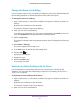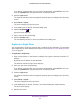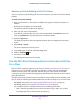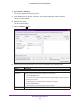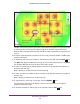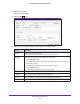Reference Manual
RF Planning and Deployment
67
ProSAFE Wireless Controller WC9500
9. Click the Start Calculation button.
The WiFi auto planning advisor starts its calculations, displays the progress in a pop-up
screen, and generates a heat map.
2.4G For the 2.4 GHz band, specify the transmission power in dBm for the access point.
From the Transmit Power (dBm) menu, select FULL, HALF(1/2), QUARTER(1/4)
,
EIGHT(1/8), or MINIMUM(1/16). The default setting is HALF(1/2).
Note: When you select an access point, the AP Protocol, Antenna Gain (dBi), and
Client Support fields are populated automatically.
5G If the selected access point supports the 5 GHz band, specify the transmission power in
dBm for the access point.
From the T
ransmit Power (dBm) menu, select FULL, HALF(1/2), QUARTER(1/4)
,
EIGHT(1/8), or MINIMUM(1/16). The default setting is HALF(1/2).
Note: When you select an access point, the AP Protocol, Antenna Gain (dBi), and
Client Support fields are populated automatically.
Antenna Model Specify the antenna that you intend to use for the floor:
1. Click the Browse button.
The antennas that the wireless controller supports for the selected access point
display in a pop-up screen.
2. Click the antenna.
All calculations are performed with the selected antenna.
3. Click the Confirm button.
The changes are saved and the pop-up screen closes.
Price($) As an option, enter the price of the antenna.
Criteria of Auto-placement
Wi-Fi Coverage
Percentage
Move the slider to the required WiFi coverage. The minimum coverage is 10 percent;
The maximum coverage is 100 percent.
Minimum Signal
Strength
Move the slider to the minimum required signal strength. The maximum signal quality is
–30 percent; The minimum signal quality is –95 percent.
Band From the Band menu, select 2.4G or 5G.
If the selected access point does not support the 5 GHz band, the menu selection is
automatically set to 2.4G.
Maximum Clients
Supported
Enter the total number of clients that must be supported simultaneously on the floor.
Setting Description