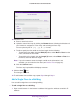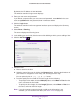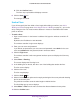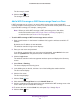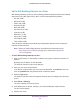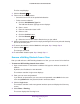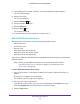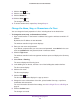Reference Manual
RF Planning and Deployment
59
ProSAFE Wireless Controller WC9500
The wireless controller’s web management interface opens and displays the Summary
screen.
4. Select Plans > Planning.
The screen displays the Planning icons.
5. In the building tree on the left, click the + icon of the building that contains the floor.
The floor names display.
6. Click the floor name.
The floor map displays.
7. Click the Area
icon.
8. Anchor a rectangle at one point on the floor map and define the WiFi obstruction area.
9. T
o remove the area, click the Undo link, and repeat Step 7 and Step 8.
10. Click the Save
icon.
The changes are saved.
11. To add another area, repeat Step 7 though Step 10.
Remove a WiFi Obstruction Area
After you add and save a WiFi obstruction area on a floor, you can remove it from the floor.
To remove a WiFi obstruction area from a floor:
1. Open a web browser. In the browser’
s address field, type the wireless controller’s IP
address.
By default, the IP address is 192.168.0.250.
The wireless controller’s login screen displays.
2. Enter your user name and password.
If you did not yet personalize your user name and password, enter admin for the user
name and password for the password, both in lowercase letters.
3. Click the Login button.
The wireless controller’s web management interface opens and displays the Summary
screen.
4. Select Plans > Planning.
The screen displays the Planning icons.
5. In the building tree on the left, click the + icon of the building that contains the floor
.
The floor names display.
6. Click the floor name.
The floor map displays.