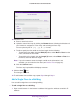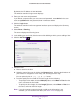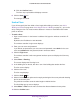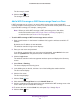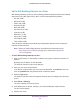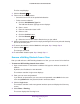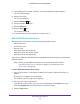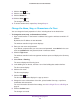Reference Manual
RF Planning and Deployment
58
ProSAFE Wireless Controller WC9500
5. In the building tree on the left, click the + icon of the building that contains the floor.
The floor names display.
6. Click the floor name.
The floor map displays.
7. Click the Obstacle
icon.
8. Click the obstacle on the map.
9. Click the Delete link.
10. Click the Save
icon.
The changes are saved.
11. To remove another obstacle, repeat Step 7 though Step 10.
Add a WiFi Obstruction Area
WiFi obstructions areas can be any of the following predefined areas:
• Cubicle office area
• Closed office area
• Elevator shaft
• W
arehouse stock with low density
• Warehouse stock with medium density
• Warehouse stock with high density
These areas contribute to the WLAN signal degradation based on openness (or lack thereof)
and interferences.
Note: Before you add a WiFi obstruction area, first define the floor dimensions
(see Add a Single Floor to a Building
on page 51
) or scale the floor (see
Scale a Floor on page 53).
To add a WiFi obstruction area to a floor:
1. Open a web browser. In the browser’
s address field, type the wireless controller’s IP
address.
By default, the IP address is 192.168.0.250.
The wireless controller’s login screen displays.
2. Enter your user name and password.
If you did not yet personalize your user name and password, enter admin for the user
name and password for the password, both in lowercase letters.
3. Click the Login button.