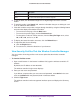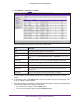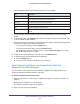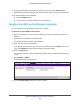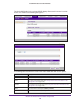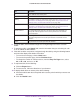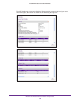Reference Manual
Monitor the Wireless Network and Its Components
322
ProSAFE Wireless Controller WC9500
5. To sort the table, click the double triangle icon or single triangle icon next to a column
header.
6. To search the table, in the Search field, enter the information that you are looking for such
as an IP address or MAC address.
7. If the table contains many entries, navigate through the table by using the following buttons
and menu that display at the bottom of the table:
• To move to the next page, click the Next button.
• To move to the previous page, click the Previous button.
• To change the number of entries onscreen, from the Entry Per Page
menu, select
20, or 40, or 60, and so on, or All
8. To display the latest information onscreen, click the Refresh button.
9. To export the table, do the following:
a. Click the
Export button.
b. T
o save the file, follow the directions of your browser.
View Security Profiles That the Wireless Controller Manages
You can monitor all security profiles on the access points that the wireless controller
manages.
To view the Profiles screen:
1. Open a web browser. In the browser
’s address field, type the wireless controller’s IP
address.
By default, the IP address is 192.168.0.250.
The wireless controller’s login screen displays.
2. Enter your user name and password.
If you did not yet personalize your user name and password, enter admin for the user
name and password for the password, both in lowercase letters.
3. Click the Login button.
The wireless controller’s web management interface opens and displays the Summary
screen.
Classification The status of the access point (Known or Unknown).
Name
The name of the access point, if a name is assigned.
Item Description