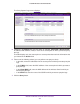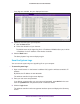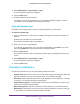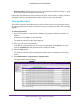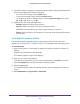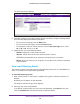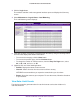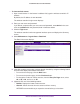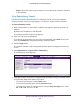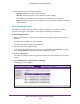Reference Manual
Maintain the Wireless Controller and Access Points
256
ProSAFE Wireless Controller WC9500
The RF Events screen displays:
5. If the table contains many entries, navigate through the table by using the following buttons
and menu that display at the bottom of the table:
• T
o move to the next page, click the Next button.
• To move to the previous page, click the Previous button.
• To change the number of entries onscreen, from the Entry Per Page
menu, select
20
, or 40, or 60, and so on, or All.
6. (Optional) Click one of the following buttons:
• Refresh. Displays the latest events onscreen.
• Clear All. Clears all events from the screen and from memory.
NETGEAR recommends that you export the events before you clear them.
• Export
. S
aves the events to your computer. To save the events, follow the directions
of your browser.
View Load-Balancing Events
The wireless controller generates alerts for load-balancing events such as a bad RSSI for a
client, or the violation of a load-balancing threshold.
To view load-balancing events:
1. Open a web browser. In the browser’
s address field, type the wireless controller’s IP
address.
By default, the IP address is 192.168.0.250.
The wireless controller’s login screen displays.
2. Enter your user name and password.
If you did not yet personalize your user name and password, enter admin for the user
name and password for the password, both in lowercase letters.