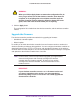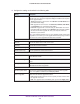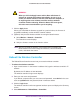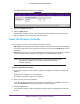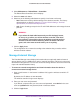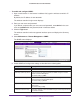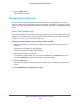Reference Manual
Maintain the Wireless Controller and Access Points
246
ProSAFE Wireless Controller WC9500
4. Select Maintenance > Reboot/Reset > Controllers.
The Reboot/Reset Controllers screen displays.
5. Select the reset radio button.
6. Select one of the following radio buttons to specify a hard reset or soft reset:
- hard. Restores the factory default settings to the wireless controller. The factory
default settings are listed in
Appendix A, Factory Default Settings, Technical
Specifications, and Passwords Requirements.
- soft. Clears all settings except for the IP and VLAN addresses and managed access
point list.
WARNING:
If you select the hard radio button and you click the Apply button,
do not try to go online, turn off the wireless controller, shut down
the computer, or do anything else to the wireless controller until the
wireless controller finishes rebooting. When the Status LED turns
green, wait a few more seconds before you do anything.
7. Click the Apply button.
The configuration file is restored according to the selection that you made, and the
wireless controller reboots.
Manage External Storage
The Extended Storage screen displays information about an optionally attached external
storage device such as a USB memory stick or external hard drive, and lets you mount and
dismount the storage device. You can use an external storage device to store more floor heat
maps and extended statistics history.
To mount an external storage device and view information about the device or
unmount an external storage device:
1. Open a web browser. In the browser’s address field, type the wireless controller’s IP
address.
By default, the IP address is 192.168.0.250.
The wireless controller’s login screen displays.
2. Enter your user name and password.
If you did not yet personalize your user name and password, enter admin for the user
name and password for the password, both in lowercase letters.
3. Click the Login button.