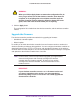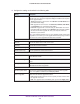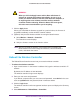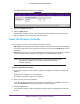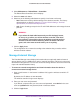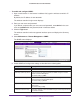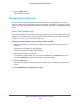Reference Manual
Maintain the Wireless Controller and Access Points
245
ProSAFE Wireless Controller WC9500
The Reboot/Reset Controllers screen displays:
5. Select the reboot radio button.
6. Click the Apply button.
The wireless controller reboots. The reboot process is complete after several minutes
when the Status LED on the front panel turns green.
Reset the Wireless Controller
You can perform a hard or soft reset of the wireless controller:
• Hard reset. The settings of the wireless controller are restored to factory default settings.
This reset is the same as the reset that occurs when you press the Reset button on the
front panel.
• Soft reset. Saves the IP and VLAN addresses and managed access point list but clears
all other settings such as profiles, profile groups, and authentication servers.
Note: Restoring the factory default settings of the wireless controller does
not restore the settings of the access points that the wireless
controller manages.
To reset the wireless controller:
1. Open a web browser. In the browser’
s address field, type the wireless controller’s IP
address.
By default, the IP address is 192.168.0.250.
The wireless controller’s login screen displays.
2. Enter your user name and password.
If you did not yet personalize your user name and password, enter admin for the user
name and password for the password, both in lowercase letters.
3. Click the Login button.
The wireless controller’s web management interface opens and displays the Summary
screen.