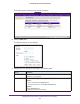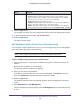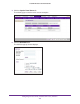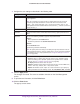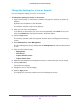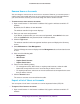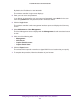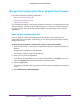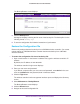Reference Manual
Manage Rogue Access Points, Guest Network Access, and Users
235
ProSAFE Wireless Controller WC9500
Change the Settings for a User or Account
You can change the settings for a user or an account.
To change the settings for a user or an account:
1. Open a web browser. In the browser
’s address field, type the wireless controller’s IP
address.
By default, the IP address is 192.168.0.250.
The wireless controller’s login screen displays.
2. Enter your user name and password.
If you did not yet personalize your user name and password, enter admin for the user
name and password for the password, both in lowercase letters.
3. Click the Login button.
The wireless controller’s web management interface opens and displays the Summary
screen.
4. Select Maintenance > User Management.
The User Management screen displays with the Management tab and associated screen
in view
.
5. Click one of the following tabs:
• Management
• WiFi Clients
• Captive Portal Account
• Captive Portal Users
6. Select the radio button that corresponds to the user or account that you want to change.
7. Click the Edit
button.
A pop-up screen displays.
8. Change the user or account settings.
9. Click the Apply button.
The settings are saved in the table on the User Management screen.