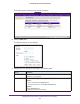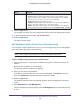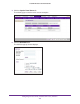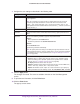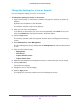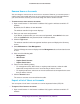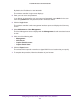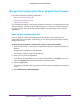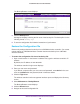Reference Manual
Manage Rogue Access Points, Guest Network Access, and Users
234
ProSAFE Wireless Controller WC9500
7. Configure the user settings as described in the following table.
Setting Description
User Name Prefix Enter a user name prefix. Only alphanumerical characters and underscore characters
(_) are supported.
Note: As an example, if you want to add 17 captive portal users for a group of
conference guests that are booked in a hotel under the name Johnson, enter
Johnson_. Then, for the start index, enter 1, and for the end index, enter 17. The
captive portal accounts are added under the names Johnson_1, Johnson-2, and so on
through Johnson_17.
Start Index Enter the start index number.
End Index Enter the end index number, which determines how many captive portal users are
added.
Password Use one of the following methods to populate the password fields.
Method 1:
1. Enter a password in the Password field.
2. Confirm the password in the Confirm Password field.
Method 2:
Click the Generate button.
A password is generated automatically.
Note: All captive portal users that you are adding through this procedure must use
the same password. However, after you add the users, you can change the password
for an individual user to a unique password (see Change the Settings for a User or
Account on page 235).
Expiry Select one of the following radio buttons:
• Account. Select a captive portal account from the menu. Wireless access
expires according to the expiration period that is specified for the selected
account (see Add a Captive Portal Account on page 226).
• No Expiry. Wireless access does not expire.
• Expires in. Wireless access expires in less than one hour
. From the mins menu,
select in how many minutes (from 1–59) access expires.
• Expires at. Wireless access expires at a date and time that you specify by
making selections from the following menus: hr, mins, Month
, Date, and Y
ear.
8. Click the Apply button.
The changes are saved. The users are added to the table on the User Management
screen.
9. To print the user information, click the Print button.
10. Click the Close button.
The pop-up screen closes.