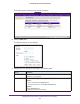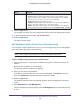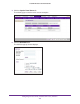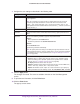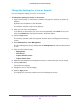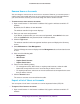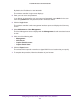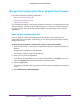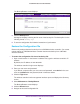Reference Manual
Manage Rogue Access Points, Guest Network Access, and Users
232
ProSAFE Wireless Controller WC9500
8. Click the Apply button.
The changes are saved. The user is added to the table on the User Management screen.
9. To print the captive user information, click the Print button.
10. Click the Close
button.
The pop-up screen closes.
Add Multiple Captive Portal Users Simultaneously
If you configure a captive portal (see Configure a Portal on page 218), you can add multiple
(up to 256) captive portal users simultaneously.
Note: If you configure a guest portal, you cannot add captive portal users.
To add a multiple captive portal users simultaneously:
1. Open a web browser. In the browser
’s address field, type the wireless controller’s IP
address.
By default, the IP address is 192.168.0.250.
The wireless controller’s login screen displays.
2. Enter your user name and password.
If you did not yet personalize your user name and password, enter admin for the user
name and password for the password, both in lowercase letters.
3. Click the Login button.
The wireless controller’s web management interface opens and displays the Summary
screen.
4. Select Maintenance > User Management.
The User Management screen displays with the Management tab and associated screen
in view
.
Expiry Select one of the following radio buttons:
• Account. Select a captive portal account from the menu. Wireless access
expires according to the expiration period that is specified for the selected
account (see Add a Captive Portal Account on page 226).
• No Expiry. Wireless access does not expire.
• Expires in. Wireless access expires in less than one hour
. From the mins menu,
select in how many minutes (from 1–59) access expires.
• Expires at. Wireless access expires at a date and time that you specify by
making selections from the following menus: hr, mins, Month, Date, and Year.
Setting Description