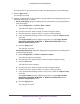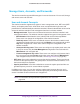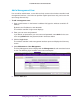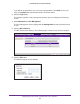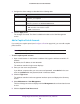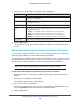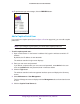Reference Manual
Manage Rogue Access Points, Guest Network Access, and Users
230
ProSAFE Wireless Controller WC9500
10. To preview the logo and message, click the PREVIEW button.
Add a Captive Portal User
If you configure a captive portal (see Configure a Portal on page 218), you can add a captive
portal user.
Note: If you configure a guest portal, you cannot add a captive portal user.
To add a captive portal user:
1. Open a web browser. In the browser’
s address field, type the wireless controller’s IP
address.
By default, the IP address is 192.168.0.250.
The wireless controller’s login screen displays.
2. Enter your user name and password.
If you did not yet personalize your user name and password, enter admin for the user
name and password for the password, both in lowercase letters.
3. Click the Login button.
The wireless controller’s web management interface opens and displays the Summary
screen.
4. Select Maintenance > User Management.
The User Management screen displays with the Management tab and associated screen
in view
.
5. Click the Captive Portal Users tab.