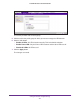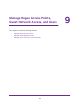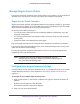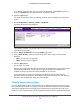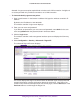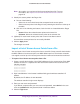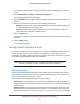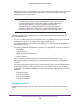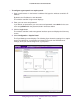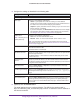Reference Manual
Manage Rogue Access Points, Guest Network Access, and Users
216
ProSAFE Wireless Controller WC9500
Note: As an option, you can import a list of access points from a file. For more
information, see Import a List of Known Access Points from a File on
page 216.
5. Classify the access points in the Rogue List:
a. Do one of the following:
• Select one or more check boxes that correspond to the access points.
• Select all access points in the Rogue List by selecting the check box at the top of
the table.
b. Click one of the following two buttons, both of which are located below the Rogue
List:
• Known. Moves the selected access points to the known list.
• Unknown. Moves the selected access points to the unknown list.
6. (Optional) For each known access point, enter a name in the Name column.
A name allows access points to be more easily identified.
7. Click the Apply button.
The changes are saved.
Import a List of Known Access Points from a File
You can import a list of known access points from a saved file. Create a text file that includes
the MAC address of each access point, one MAC address per line. The wireless controller
can support a total of up to 512 access points from the known and unknown lists combined.
To import a list of known access points from a file:
1. Create a text file that includes a list of MAC addresses for the access points. Each MAC
address must be on a separate line with hard returns between lines as shown in the
following example:
00:00:11:11:22:29
00:00:11:11:22:28
00:00:11:11:22:27
00:00:11:11:22:26
00:00:11:11:22:25
2. Open a web browser. In the browser’s address field, type the wireless controller’s IP
address.
By default, the IP address is 192.168.0.250.
The wireless controller’s login screen displays.
3. Enter your user name and password.
If you did not yet personalize your user name and password, enter admin for the user
name and password for the password, both in lowercase letters.
4. Click the Login button.