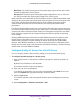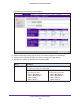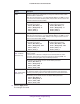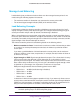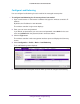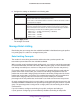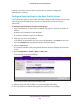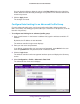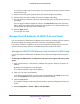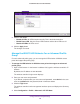Reference Manual
Configure Wireless and QoS Settings
209
ProSAFE Wireless Controller WC9500
The screen provides a tab for each group. For each group, the screen provides a tab for
each wireless radio.
5. Click the tab for the profile group for which you want to configure rate limiting.
6. Click the tab for the radio for which you want to configure rate limiting.
7. For each profile on a wireless radio in the selected profile group, specify the rate limit as a
percentage.
You can drag the sliders to adjust the values in the Rate Limit fields to the right of the
sliders. Make sure that the total percentages of all profiles on one wireless radio in the
selected profile group do not exceed 100 percent.
8. Click the Apply button.
The changes are saved.
Manage the LED Behavior of WN370 Access Points
You can manage the LED behavior of WN370 access points by enabling all LEDs (which is
the default setting), by enabling the Power LED only, or by disabling all LEDs.
This feature is useful if an WN370 access point is installed in a hotel guest room and you
want to make sure that guests are not disturbed by the blue light of the LEDs.
Manage the WN370 LED Behavior for the Basic Profile Group
You can manage the LED behavior of WN370 access points that support the basic profile
group.
To manage the LED behavior for WN370 access points that support the basic profile
group:
1. Open a web browser. In the browser’s address field, type the wireless controller’s IP
address.
By default, the IP address is 192.168.0.250.
The wireless controller’s login screen displays.
2. Enter your user name and password.
If you did not yet personalize your user name and password, enter admin for the user
name and password for the password, both in lowercase letters.
3. Click the Login button.
The wireless controller’s web management interface opens and displays the Summary
screen.
4. Select Configuration > Profile > Basic >
AP LED State.