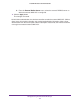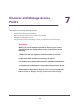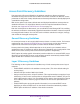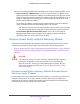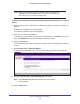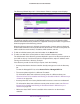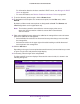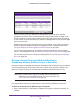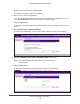Reference Manual
Discover and Manage Access Points
157
ProSAFE Wireless Controller WC9500
For information about the wireless controller’s DHCP server, see Manage the DHCP
Server on page 98.
• For more information, see Resolve Problems with Access Points on page 342.
9. To run the discovery process again, click the Restart button.
10. To designate an access point as a remote access point, from the Site
menu, select
Remote
.
By default, all discovered access points are designated as Local. The Remote and
Local designations are for organization only.
Note: The wireless controller cannot discover remote access points over a
site-to-site VPN connection or behind a remote NAT router without a
VPN connection.
11. Either select individual access points to be added to the managed list or select all access
points to be added to the managed list:
• Select individual check boxes for discovered access points that you want to add to
the managed list.
• Select the check box in the upper right of the table heading to add all discovered
access points to the managed list.
12. Click the Add
button.
Depending on the type of access points that were discovered, a screen that lets you enter
or ignore a login name and password might display
.
13. If necessary, enter the login name and password.
The Managed AP List screen displays. Because this screen is wide, it is shown in the
following two figures: